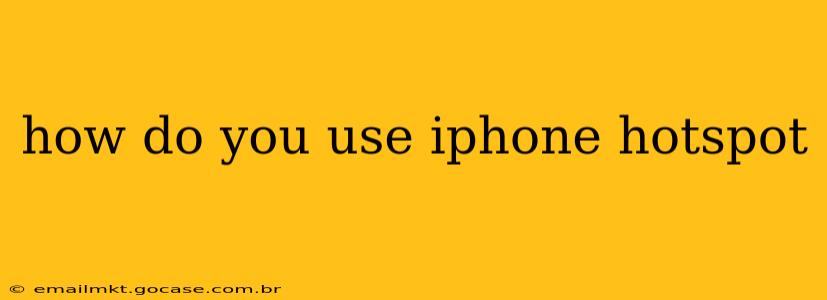Sharing your iPhone's internet connection—also known as using your iPhone as a hotspot—is incredibly useful when you need internet access on other devices and don't have Wi-Fi. This guide will walk you through the process step-by-step, covering various aspects and troubleshooting common issues.
Setting Up Your iPhone Hotspot
Before you start, ensure you have a strong cellular data connection on your iPhone. Here's how to activate your personal hotspot:
-
Open the Settings app: Locate the grey icon with gears on your iPhone's home screen.
-
Tap on "Personal Hotspot": This option is usually found towards the top of the settings menu.
-
Toggle the "Personal Hotspot" switch: The switch will turn green when activated. You'll see the hotspot name and password.
-
Connect your other device: On your other device (laptop, tablet, etc.), look for available Wi-Fi networks. Select your iPhone's hotspot name (which is usually your iPhone's name).
-
Enter the password: Use the password displayed on your iPhone's Personal Hotspot settings screen.
Once connected, you should have internet access on your other device through your iPhone's cellular data.
How Much Does Using iPhone Hotspot Cost?
The cost of using your iPhone hotspot depends entirely on your cellular data plan. Most plans include a certain amount of data, and using your hotspot consumes this data. Exceeding your data limit may result in extra charges or reduced speeds. Check your cellular plan details to understand your data allowance and potential overage fees. Many providers offer data add-ons if you anticipate heavy hotspot usage.
What if I exceed my data limit using my hotspot?
If you exceed your data limit, your carrier might:
- Charge overage fees: This is the most common outcome, adding extra costs to your bill.
- Throttle your speeds: They might significantly reduce your internet speed to manage network congestion.
- Suspend your data service: In extreme cases, your data might be temporarily suspended until the next billing cycle.
It's crucial to monitor your data usage closely when using your hotspot, especially if you're streaming videos or downloading large files.
What if My iPhone Hotspot Isn't Working?
There are several reasons why your iPhone hotspot might not be functioning correctly:
My Hotspot Won't Turn On:
- Check your cellular data: Ensure your iPhone has a cellular data connection and your data is enabled.
- Restart your iPhone: A simple restart can often resolve minor software glitches.
- Check your cellular plan: Verify that your plan includes hotspot functionality and that it hasn't been deactivated.
- Contact your carrier: If you've tried the above steps without success, contact your mobile carrier for support.
My Device Won't Connect to My Hotspot:
- Double-check the password: Ensure you've entered the correct password from your iPhone's hotspot settings.
- Restart your devices: Restart both your iPhone and the device trying to connect.
- Check for interference: Other Wi-Fi networks or physical obstacles might interfere with the connection. Try moving closer to your iPhone.
- Update your device's software: Make sure your other device's operating system is up-to-date.
Can I use iPhone Hotspot with Bluetooth?
No, iPhone hotspot utilizes Wi-Fi, not Bluetooth. Bluetooth is a short-range wireless technology primarily for transferring files and connecting accessories, not for sharing internet access.
How to Change Your iPhone Hotspot Password?
You can change your hotspot password directly in the "Personal Hotspot" settings within the Settings app. Tap on the "Personal Hotspot" option, and you'll find the option to change the password there. It's recommended to use a strong, secure password to protect your internet connection.
This comprehensive guide should help you effectively use your iPhone hotspot. Remember to monitor your data usage and contact your carrier if you encounter persistent issues. Enjoy the convenience of internet access wherever you go!