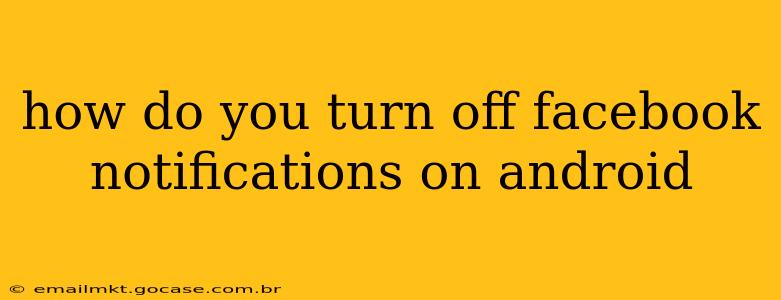Facebook notifications, while helpful for staying connected, can become overwhelming. Luckily, managing these notifications on your Android device is straightforward. This guide will walk you through various methods to silence those pesky pings and reclaim your peace of mind.
Understanding Facebook Notification Settings
Before diving into the how-to, it's crucial to understand the different types of Facebook notifications you can control. You can customize settings for:
- Posts from friends: Notifications about new posts, photos, or videos from your friends.
- Group notifications: Updates, posts, and mentions within Facebook groups you've joined.
- Page notifications: News and updates from pages you follow (businesses, celebrities, etc.).
- Messenger notifications: Messages, calls, and other interactions within Facebook Messenger.
- Event notifications: Reminders and updates about upcoming events you've RSVP'd to or are interested in.
- Marketplace notifications: Alerts about new listings, messages, and other activity on Facebook Marketplace.
You can choose to disable notifications completely for each category or tailor the level of notification (sounds, vibrations, lights) independently.
How to Turn Off All Facebook Notifications on Android
The quickest way to silence all Facebook notifications is to disable them entirely through your Android's settings. This method will prevent all Facebook notifications from appearing, even for important messages.
- Open your Android's Settings app. This icon usually resembles a gear or cogwheel.
- Find "Apps" or "Applications." The exact wording may vary depending on your phone's manufacturer.
- Locate the Facebook app in the app list and tap on it.
- Tap on "Notifications."
- Toggle the "Show notifications" switch to the OFF position. This will completely disable all Facebook notifications.
How to Customize Facebook Notifications on Android
For more granular control, you can adjust notifications within the Facebook app itself. This offers the best level of customization, allowing you to choose which types of notifications you receive.
- Open the Facebook app.
- Tap the three horizontal lines (menu icon) in the top right corner.
- Scroll down and tap on "Settings & privacy," then select "Settings."
- Tap on "Notifications."
- Explore the various notification categories. You can customize each category individually. Tap on a category to adjust its settings. Options usually include:
- Off: No notifications whatsoever.
- Custom: Choose specific notification types and their sound/vibration settings.
How to Turn Off Facebook Notifications for Specific Friends or Groups
To silence notifications from individual friends or groups, you'll need to use the app's settings. This allows for precise management without affecting other notification types.
- Navigate to the "Notifications" settings in the Facebook app (as described in the previous section).
- Look for options related to "Friends," "Groups," or "Pages." The exact wording varies.
- Find the specific friend, group, or page and adjust their notification settings to "Off" or customize your preferences for that specific source.
How to Turn Off Messenger Notifications Separately
Facebook Messenger often deserves its own notification settings. Here's how to manage Messenger notifications independently:
- Open the Messenger app.
- Tap your profile picture in the top left corner.
- Select "Notifications and sounds."
- Adjust the notification settings for messages, calls, and other Messenger activity as desired. You can turn off all notifications or customize them based on your preferences.
What if I still see Facebook notifications after turning them off?
If you’ve followed these steps and are still receiving notifications, several factors could be at play:
- Background App Refresh: Ensure background app refresh is disabled for Facebook in your Android's settings. This prevents the app from constantly checking for updates.
- Do Not Disturb Mode: Make sure that Facebook isn't explicitly excluded from your phone's Do Not Disturb mode.
- App Cache/Data: Clearing Facebook's cache and data might resolve glitches causing unwanted notifications.
By following these steps, you can effectively manage and minimize Facebook notifications on your Android device, allowing you to enjoy a more focused and peaceful mobile experience. Remember to check your device and app settings periodically as updates may alter notification defaults.