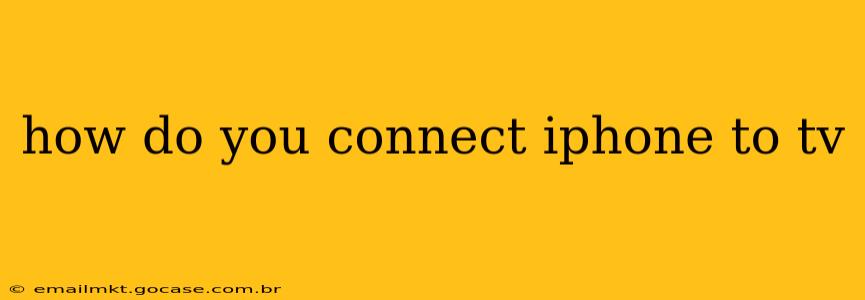How to Connect Your iPhone to Your TV: A Comprehensive Guide
Connecting your iPhone to your TV opens up a world of possibilities, from sharing photos and videos with friends and family to enjoying your favorite apps on a larger screen. But with several methods available, knowing the best approach for your situation can be tricky. This guide explores the most common and effective ways to connect your iPhone to your TV, addressing frequently asked questions along the way.
What are the different ways to connect my iPhone to my TV?
This depends largely on your TV's capabilities and your personal preferences. Here are the most popular methods:
-
AirPlay: This wireless technology is built into most iPhones and Apple TVs, offering a seamless streaming experience. It's ideal for sharing photos, videos, and screen mirroring your iPhone's display. However, it requires an Apple TV or a smart TV with AirPlay 2 compatibility.
-
HDMI Cable (with adapter): This wired connection provides the highest quality video and audio output. You'll need an appropriate adapter, such as a Lightning Digital AV Adapter, to connect your iPhone's Lightning port to an HDMI cable. This option works with most TVs but requires a physical cable connection.
-
Screen Mirroring Apps (Third-Party): Several apps allow you to mirror your iPhone's screen wirelessly to smart TVs or streaming devices. These often require your TV and phone to be on the same Wi-Fi network. The quality can vary depending on the app and network conditions. This is often a convenient option if you don't have AirPlay or an HDMI adapter.
How do I use AirPlay to connect my iPhone to my Apple TV?
AirPlay offers a remarkably straightforward connection process:
- Ensure both devices are on the same Wi-Fi network.
- Open the app you want to stream from (like Photos, Videos, or Netflix).
- Look for the AirPlay icon. It usually resembles a rectangle with a triangle pointing upwards.
- Tap the AirPlay icon and select your Apple TV from the list of available devices.
- Start streaming!
Can I use AirPlay with a non-Apple TV?
Yes! Many newer smart TVs from brands like Samsung, LG, and Sony support AirPlay 2. Check your TV's specifications or user manual to confirm compatibility. The setup process is similar to connecting to an Apple TV, as outlined above.
What adapter do I need to connect my iPhone to my TV with an HDMI cable?
You'll need a Lightning Digital AV Adapter. This adapter has an HDMI port on one end and a Lightning connector on the other. You connect the Lightning connector to your iPhone and the HDMI connector to your TV's HDMI port. Ensure you also have an HDMI cable to connect the adapter to your television.
How do I connect my iPhone to my TV using a screen mirroring app?
Various apps are available on the App Store which enable screen mirroring to your TV. This usually requires both your iPhone and TV to be connected to the same Wi-Fi network. The specific steps will vary depending on the app you choose, but generally involve downloading the app, connecting to your TV via the app's interface, and then selecting "Start Mirroring".
What is the best way to connect my iPhone to my TV for watching movies?
For optimal movie-watching, an HDMI cable connection (with the Lightning Digital AV Adapter) generally offers the best video and audio quality. However, AirPlay is a convenient wireless alternative if your TV supports it, providing a good balance between quality and ease of use.
By understanding the different methods and choosing the one that best suits your needs and equipment, you can easily enjoy the content from your iPhone on a larger, more immersive screen. Remember to check your TV's specifications and your iPhone's capabilities to ensure compatibility before proceeding.