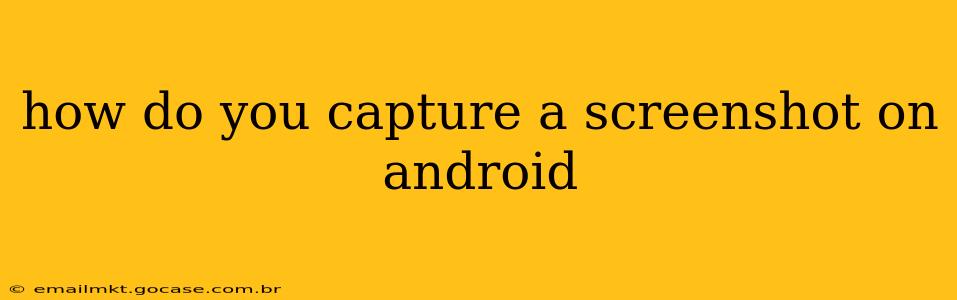Taking a screenshot on your Android device is a surprisingly versatile tool, useful for everything from sharing a funny meme to documenting a problem with an app. But with the sheer variety of Android devices and manufacturers, the methods can seem confusing. This guide breaks down the most common ways to capture screenshots on Android, ensuring you're equipped to grab that perfect image, no matter your phone's brand.
What are the different ways to take a screenshot on Android?
The most common methods involve button combinations, but some newer Android versions and specific manufacturers offer additional options like palm swipe gestures. Let's explore them:
The Power and Volume Down Button Method: The Classic Approach
This is the most widely used and universally compatible method. Simply press and hold both the power button and the volume down button simultaneously for a second or two. You'll usually see a brief animation or flash on your screen indicating a successful screenshot. The screenshot will then be saved to your device's gallery or screenshots folder.
Using the Power Button and Recent Apps Button
Some Android devices, particularly those with on-screen navigation buttons, use a slightly different combination. Try pressing and holding the power button and the recent apps button simultaneously. This works similarly to the power/volume down method, resulting in a saved screenshot.
Palm Swipe Gestures: A Convenient Alternative
Several Android manufacturers, including Samsung, have incorporated palm swipe gestures for screenshot capture. This involves swiping the edge of your hand across the screen. The specific gesture and settings may vary depending on your device and its customizations. Check your phone's settings under "Gestures" or "Motion and Gestures" to see if this option is enabled.
Three-Finger Screenshot Gestures: Another Gesture Option
Similar to the palm swipe, some manufacturers allow you to take screenshots by swiping down with three fingers. Again, check your device settings under "Gestures" or similar menus.
Where are my screenshots saved?
The location of your saved screenshots varies slightly depending on your device and Android version. Generally, you'll find them in one of these places:
- Gallery app: Most Android devices automatically save screenshots to the Gallery app's "Screenshots" album or a similar folder.
- Files app: If you can't find them in your Gallery, open your device's file manager app (often called "Files") and look for a folder named "Screenshots" or something similar. It's typically located in the "DCIM" directory.
How can I edit my screenshot after I've taken it?
Once you've captured your screenshot, you can edit it using built-in tools or third-party apps. Many Android devices include a basic image editor in the Gallery app that allows you to crop, rotate, and add simple effects. Alternatively, you can download various photo editing apps from the Google Play Store offering more advanced features.
What if my screenshot method isn't working?
If the button combinations aren't working, try the following:
- Restart your phone: A simple reboot can often resolve temporary software glitches.
- Check for software updates: Ensure your Android version is up-to-date, as updates sometimes include bug fixes related to screenshot functionality.
- Consult your device's manual: Your phone's user manual usually provides detailed instructions specific to your model.
- Contact your manufacturer: If none of the above work, contacting your device's manufacturer's support might be necessary.
By following this guide, you should be able to effortlessly capture screenshots on your Android device. Remember that the exact method may differ slightly based on your phone's brand and Android version, so exploration and checking your device settings are key!