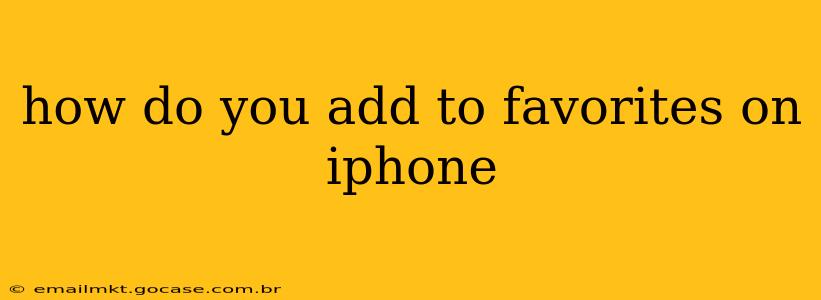How to Add to Favorites on iPhone: A Comprehensive Guide
Adding websites or web pages to your iPhone's Favorites (also known as Bookmarks) is a simple process that allows for quick access to your frequently visited sites. This guide will walk you through several methods, answering common questions along the way.
How do I add a website to my Favorites on my iPhone?
The most straightforward way to add a website to your iPhone's Favorites is through the Safari browser. While other browsers like Chrome offer similar functionality, the steps may vary slightly. Here's how to do it in Safari:
- Open Safari: Launch the Safari browser on your iPhone.
- Navigate to the Website: Go to the website you want to bookmark.
- Tap the Share Icon: Look for the square icon with an upward-pointing arrow. It's usually located at the bottom of the screen (on iPhones without a home button) or in the address bar (on iPhones with a home button).
- Select "Add Bookmark": A menu will appear. Tap on "Add Bookmark."
- Edit (Optional): You can edit the bookmark's title and folder (for organization). If you're happy with the default title, skip this step.
- Tap "Add": This saves the bookmark to your Favorites.
How do I add a website to my Favorites folder on iPhone?
You can add websites directly to your Favorites folder (or create new folders for better organization). This is done during the bookmarking process:
- Follow Steps 1-4 above.
- Choose a Folder (or Create One): Instead of tapping "Add" immediately, choose an existing folder from the "Folder" dropdown menu. To create a new folder, tap "Folder" then tap "Edit" and add a new folder name.
- Tap "Add": This adds the bookmark to your chosen folder.
How do I add a website to my home screen on iPhone?
Adding a website to your home screen creates a shortcut icon, similar to an app. This provides even faster access:
- Open Safari and navigate to the website.
- Tap the Share Icon.
- Select "Add to Home Screen": This option will be available in the share sheet.
- Name the Shortcut (Optional): You can change the name of the shortcut that will appear on your home screen.
- Tap "Add": A shortcut icon will appear on your home screen.
How do I see my Favorites or Bookmarks on my iPhone?
To view your saved bookmarks:
- Open Safari.
- Tap the Bookmarks Icon: This is usually a book icon located at the bottom of the screen (on iPhones without a home button) or at the top right (on iPhones with a home button).
- Browse your Bookmarks: You'll see a list of your saved bookmarks, organized by folder.
How do I delete a Favorite or Bookmark on iPhone?
To delete a bookmark:
- Open Safari and tap the Bookmarks icon.
- Locate the Bookmark: Find the bookmark you want to delete.
- Tap and Hold the Bookmark: A menu will appear.
- Select "Delete": This will remove the bookmark.
By following these steps, you can easily manage your Favorites and Bookmarks on your iPhone, ensuring swift access to your most-used websites. Remember, organization is key – using folders will help you keep your bookmarks readily accessible.