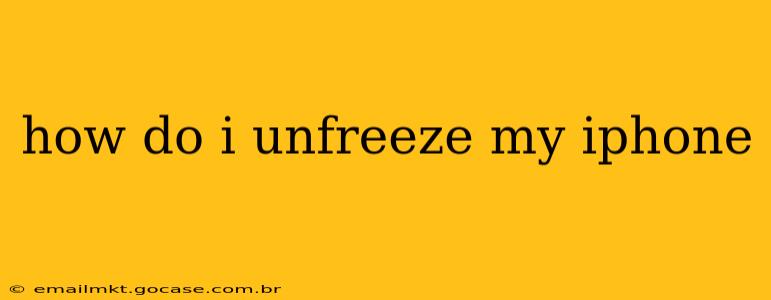An unresponsive iPhone can be incredibly frustrating. Whether it's frozen on a specific screen, completely black, or just not reacting to your touch, getting it back to working order is a priority. This guide will walk you through several methods to unfreeze your iPhone, from simple troubleshooting steps to more advanced techniques.
Why is My iPhone Frozen?
Before diving into solutions, let's understand why your iPhone might freeze. Several factors can contribute to this issue:
- Software glitches: Bugs in the iOS operating system are a common culprit. These can occur after updates, due to resource-intensive apps, or simply randomly.
- Overheating: Excessive use, particularly with demanding apps or games, can overheat your iPhone, leading to freezing.
- Low storage: A full or nearly full iPhone can struggle to perform tasks, resulting in freezes and other performance issues.
- Faulty hardware: In some cases, a hardware problem, such as a failing battery or internal component, might be the cause. This is less common but should be considered if other troubleshooting steps fail.
- Incompatible apps: An app that isn't fully compatible with your iOS version can cause your phone to freeze.
How to Unfreeze a Frozen iPhone: Step-by-Step Guide
Here's a breakdown of troubleshooting steps, starting with the simplest and progressing to more involved methods:
1. Wait and See
Sometimes, the simplest solution is the best. Give your iPhone a few minutes to see if it resolves itself. A temporary software glitch might clear up on its own.
2. Force Restart Your iPhone
This is the most common and effective way to unfreeze an iPhone. The method varies slightly depending on your iPhone model:
- iPhone 8 and later (including iPhone X, 11, 12, 13, and 14): Quickly press and release the volume up button. Quickly press and release the volume down button. Then, press and hold the side button (power button) until you see the Apple logo.
- iPhone 7 and iPhone 7 Plus: Press and hold both the side button and the volume down button simultaneously for at least 10 seconds, until you see the Apple logo.
- iPhone 6s and earlier: Press and hold both the sleep/wake button (top or side) and the Home button simultaneously for at least 10 seconds, until you see the Apple logo.
3. Check for Overheating
If your iPhone feels hot to the touch, it might be overheating. Let it cool down in a cool place away from direct sunlight or other heat sources before attempting to use it again.
4. Check Storage Space
A full iPhone can lead to freezing. Go to Settings > General > iPhone Storage to check your available space. If it's low, delete unnecessary apps, photos, videos, or other files to free up space.
5. Update iOS
An outdated iOS version can be prone to bugs. Check for updates by going to Settings > General > Software Update. If an update is available, download and install it.
6. Restore Your iPhone (as a last resort)
If none of the above steps work, you might need to restore your iPhone to factory settings. This will erase all data on your device, so back up your data if possible before proceeding. You can restore your iPhone using iTunes or Finder (depending on your computer and iOS version). Remember to back up your data before doing this, if possible!
What if My iPhone is Still Frozen?
If your iPhone remains unresponsive even after trying these methods, you may have a more serious hardware problem. In this case, contact Apple Support or visit an authorized Apple service center for assistance. They can diagnose the issue and provide the necessary repair or replacement.
Frequently Asked Questions (FAQs)
How do I unfreeze an iPhone that's stuck on the Apple logo?
If your iPhone is frozen on the Apple logo after a forced restart, it likely indicates a software issue that a forced restart didn't fully resolve. Try waiting longer (up to 30 minutes), and if it remains frozen, proceed to restoring your device as described above.
My iPhone is frozen and won't turn on at all. What should I do?
If your iPhone won't turn on at all, the issue might be related to the battery, a hardware malfunction, or a critical software error. Attempt a forced restart, but if it doesn't respond, contact Apple Support or an authorized service center for assistance.
Can I unfreeze my iPhone remotely?
No, you cannot unfreeze an iPhone remotely. The troubleshooting steps require physical access to the device.
This comprehensive guide should help you resolve most iPhone freezing issues. Remember to always back up your data regularly to prevent data loss in case of more serious problems.