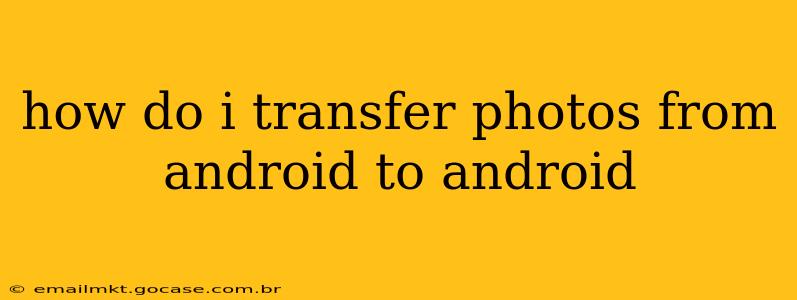How Do I Transfer Photos From Android to Android? A Comprehensive Guide
Transferring photos between Android devices is a common task, and thankfully, there are several easy ways to accomplish this. Whether you're upgrading to a new phone or simply need to share a large photo collection, this guide will walk you through the best methods, answering your frequently asked questions along the way.
1. Using Google Photos: The Simplest Method
This is arguably the easiest and most seamless method for transferring photos between Android devices. Google Photos automatically backs up your photos and videos to the cloud when you enable the feature. This means you can access them on any device signed in with the same Google account.
-
How to do it: Ensure both devices have the Google Photos app installed and are signed in with the same Google account. On your old device, make sure that photo backup is enabled in the Google Photos settings. Once your photos are backed up, simply open the Google Photos app on your new device. All your photos should be readily available for download or viewing.
-
Pros: Easy, automatic backups, accessible from anywhere with an internet connection, high-quality storage options.
-
Cons: Requires an internet connection for the initial backup and accessing photos, relies on Google services.
2. Using Nearby Share: A Quick Wireless Transfer
Nearby Share is a built-in Android feature that allows for quick wireless file transfers between nearby devices. It's particularly useful for transferring large files or when you don't have access to Wi-Fi.
-
How to do it: Ensure both Android devices have Bluetooth and location services enabled. On your old phone, open the Google Photos app, select the photos you wish to transfer, and tap the share icon. Choose Nearby Share as the sharing option, select your new device, and wait for the transfer to complete.
-
Pros: Quick and convenient for smaller collections, no internet connection required.
-
Cons: Devices need to be relatively close, speed can be affected by signal strength.
3. Using a USB Cable and File Manager: A Direct Connection
This method offers a direct transfer without relying on cloud services or wireless connections. It's useful for transferring large amounts of data quickly and securely.
-
How to do it: Connect both Android phones using a USB cable (OTG cable may be needed depending on your device). Open a file manager app on both devices. Locate the "DCIM" folder (where photos are usually stored) on your old device. Copy the photos you want to transfer and paste them into the "DCIM" folder on your new device.
-
Pros: Fast, secure, no internet connection needed, good for large files.
-
Cons: Requires a USB cable and may require an OTG cable depending on your device.
4. Using Third-Party Apps: Exploring Alternative Solutions
Several third-party apps offer photo transfer services. These often provide additional features, such as enhanced organization and editing tools. Research reputable apps before downloading and installing them, ensuring they have positive user reviews. Proceed with caution and only use trusted apps from known developers.
Which Method Should I Choose?
The best method depends on your specific needs and preferences:
- For simplicity and automatic backups: Google Photos is the best option.
- For quick wireless transfers of smaller collections: Nearby Share is ideal.
- For fast, secure transfers of large amounts of data: A USB cable and file manager is the most efficient.
Remember to always back up your photos before deleting them from your old device, regardless of the transfer method you choose. This ensures you have a copy in case something goes wrong during the transfer process.