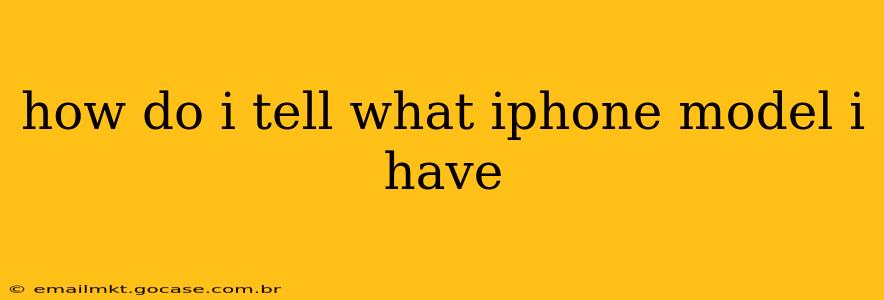Knowing your iPhone model is crucial for troubleshooting, finding compatible accessories, and understanding its capabilities. There are several ways to identify your iPhone model, ranging from quick checks on your device to more detailed methods. This guide will walk you through each, ensuring you can pinpoint your iPhone's exact specifications.
Checking Your iPhone's Settings
The easiest way to find your iPhone model is through its settings menu. Here's how:
- Open the Settings app: Locate the grey icon with gears on your home screen.
- Tap "General": This option is usually near the top of the settings menu.
- Tap "About": This section provides detailed information about your device.
- Look for "Model Name": This line clearly states your iPhone's model, such as "iPhone 13," "iPhone 14 Pro Max," or "iPhone SE (3rd generation)."
This method is quick, reliable, and requires no external tools. It's the best starting point for identifying your iPhone model.
Checking the Back of Your iPhone
The back of your iPhone also provides clues about its model. While it doesn't give you the exact generation (e.g., iPhone 13 vs. iPhone 13 mini), it offers a general idea.
Look for the model number subtly printed near the bottom. For example, you might see "iPhone" followed by other characters. While this doesn't explicitly state the exact model like "iPhone 14 Pro," it narrows it down considerably. You can then cross-reference this number with online resources to determine your exact model. This can be helpful if you don't have access to your phone's settings.
What if I Don't Have Access to My iPhone?
If you've lost or can't access your iPhone, identifying the model becomes more challenging. However, here are a few options:
Checking the Original Packaging
If you still have the original box your iPhone came in, the model number will be clearly printed on the packaging. This is a straightforward method if you kept the box.
Looking at Purchase Records
Check your purchase history from Apple or your carrier. Your purchase receipt or invoice will usually specify the exact iPhone model you bought.
Examining the IMEI Number
The International Mobile Equipment Identity (IMEI) number is unique to your iPhone. You can find this number in your iPhone settings (under "General" > "About"). While the IMEI doesn't directly reveal the model, you can use online tools that allow you to input the IMEI to retrieve information about your device, including the model. Be cautious about the websites you use for this, as you should only share your IMEI with trusted and secure sources.
How Can I Tell the Difference Between iPhone Models?
Identifying the specific features and differences between iPhone models can be a helpful adjunct to simply knowing the model name. Apple’s website is the best resource for detailed comparisons of specifications, camera capabilities, screen size, storage options, and other key features. Using their comparison tools you can easily compare two or more iPhone models to highlight their differences.
What about older iPhone models?
The methods above generally apply across all iPhone generations. However, the exact location of the "About" section in settings might vary slightly in older iOS versions, but the core principle remains the same.
By utilizing these methods, you can confidently determine your iPhone model and access the relevant information you need. Remember to always be cautious about sharing your IMEI number online.