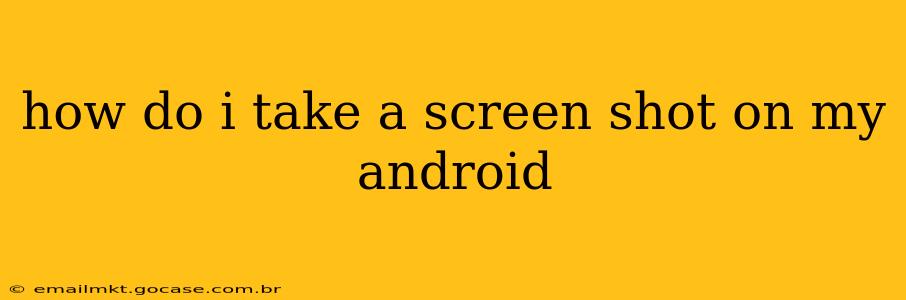Taking a screenshot on your Android device is a surprisingly versatile task, useful for capturing everything from important messages and stunning photos to troubleshooting app issues. The method, however, varies slightly depending on your Android version and phone manufacturer. This guide will walk you through the most common techniques and answer some frequently asked questions.
The Standard Screenshot Method: Power + Volume Down
For the vast majority of Android devices, the simplest way to take a screenshot is by simultaneously pressing and holding two buttons: the Power button and the Volume Down button. Hold them both down for about a second or two until you see a brief flash on the screen, indicating the screenshot has been taken.
You'll usually then see a thumbnail of your screenshot appear briefly at the bottom of the screen. Tap this thumbnail to edit or share your screenshot immediately. If you don't see the thumbnail, you can usually find your screenshots saved in your phone's gallery app, often in a folder titled "Screenshots."
Alternative Screenshot Methods: Manufacturer-Specific Gestures & Features
Some Android manufacturers have implemented their own unique screenshot methods. These often involve gestures or additional button combinations. Here are some examples:
- Samsung: Some Samsung phones allow you to swipe across the screen with your palm to capture a screenshot. This gesture needs to be enabled in the settings.
- OnePlus: Similar to Samsung, OnePlus phones often offer a three-finger swipe down gesture to capture screenshots. Again, this needs to be enabled in the settings menu.
- Google Pixel: Google Pixel phones offer a slightly different approach; using the power menu, which can be accessed by a long press of the power button. The screenshot option is usually clearly visible within this menu.
- Other Manufacturers: Check your phone's user manual or settings menu for manufacturer-specific screenshot methods.
How Do I Edit My Screenshot After Taking It?
Once you've captured your screenshot, most Android devices offer basic editing options right from the thumbnail preview. These usually include cropping, adding text or drawings, and basic color adjustments. More advanced editing is often possible with third-party apps available on the Google Play Store.
Where Are My Screenshots Saved?
By default, screenshots are typically saved to your phone's internal storage in a folder dedicated to images or screenshots. This is usually accessible through your phone's Gallery app. The exact location might vary slightly depending on the Android version and the manufacturer of your phone. If you can't locate them, search your gallery for "Screenshots" or check your file manager app.
Can I Take a Screenshot of a Specific Area (Partial Screenshot)?
Many newer Android versions and custom Android skins offer the ability to take partial screenshots, often referred to as "scrolling screenshots" or "long screenshots." This allows you to capture a longer webpage or document than would fit in a single standard screenshot. The method for activating this feature varies; refer to your phone's user manual or settings for instructions. It often involves selecting a portion of the screen and then tapping a "scroll" option to capture the remainder of the content.
How Do I Take a Screenshot of a Full Webpage?
For capturing entire webpages, the built-in screenshot functionality usually only captures the visible portion of the screen. To capture the whole page, you’ll likely need to use a third-party app specifically designed for this purpose from the Google Play Store. These apps handle the scrolling and stitching together the entire webpage for you.
My Screenshot Method Isn't Working. What Should I Do?
If the standard Power + Volume Down method isn't working, try these troubleshooting steps:
- Restart your phone: A simple restart can often resolve temporary software glitches.
- Check for software updates: Ensure your phone's operating system is up-to-date.
- Look for accessibility settings: Some accessibility settings can interfere with button combinations; review your accessibility settings to ensure nothing is blocking the screenshot function.
- Check your phone's manual or support website: Your phone's manufacturer might have specific instructions for troubleshooting screenshot issues.
By following these steps, you should be able to master the art of taking screenshots on your Android device. Remember to consult your phone's user manual for manufacturer-specific instructions if needed.