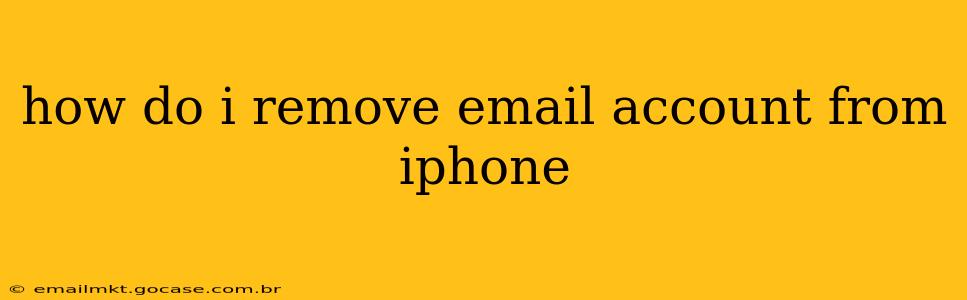Removing an email account from your iPhone is a straightforward process, but the exact steps depend on whether you're using the built-in Mail app or a third-party email client. This guide covers both scenarios, ensuring you can successfully delete any unwanted email account from your device.
Understanding the Differences: Built-in Mail App vs. Third-Party Clients
Before we begin, it's crucial to understand the difference between using Apple's built-in Mail app and a third-party email client like Gmail, Outlook, or Yahoo Mail. The built-in Mail app handles email accounts added directly through the iPhone's settings. Third-party apps manage their accounts independently within their respective applications. Removing an account from one doesn't affect the other.
Removing an Email Account from the Built-in Mail App
This is the most common method for managing email accounts on iPhones.
-
Open the Settings App: Locate the grey gear icon on your home screen and tap it.
-
Tap "Mail": Scroll down and select "Mail" from the list of settings.
-
Tap "Accounts": This option will list all the email accounts currently configured on your iPhone.
-
Select the Account to Remove: Find the email account you wish to delete and tap on it.
-
Tap "Delete Account": This option is usually at the bottom of the account settings page. Confirm your decision when prompted.
Important Note: Deleting an account from the Mail app only removes it from the Mail app itself. Your email data is likely still stored on the email provider's servers. You can always add the account back later if needed.
Removing an Email Account from a Third-Party Email App (Gmail, Outlook, etc.)
The process for removing an email account from third-party email apps varies slightly depending on the app itself. However, the general steps are similar:
-
Open the Email App: Launch the specific email app (Gmail, Outlook, etc.) where the account is configured.
-
Access Account Settings: Look for a settings icon (usually a gear or three dots) within the app. The location varies depending on the app's design.
-
Find Account Management: Navigate through the settings until you find the section for managing accounts. It might be labeled "Accounts," "Settings," or something similar.
-
Select the Account to Remove: Choose the email account you want to delete from the list.
-
Remove the Account: Follow the app's instructions to delete the account. This usually involves confirming your decision.
What Happens When I Remove an Email Account?
-
Emails are not deleted from the server: Removing an account from your iPhone doesn't delete your emails. They remain on the email provider's server.
-
No access to emails: You will no longer be able to access the emails from your iPhone through that specific app.
How do I remove an email account from my iPhone without deleting emails?
You cannot directly remove an account from your iPhone without affecting your access to those emails via that app on your phone. The act of removing the account from the Mail app or the third-party client simply removes the connection between the app and your email provider; your emails remain untouched on the server. You can always re-add the account at any time.
How to I completely delete an email account from my iPhone?
As mentioned earlier, deleting the account from your iPhone's Mail app or a third-party app doesn't delete the emails on the server. To completely delete an email account, you would need to delete the account from the email provider itself (e.g., Gmail, Yahoo, Outlook.com). This is a separate process entirely and requires accessing the settings of your email account directly through the provider's website.
Can I remove an email account from my iPhone without losing access to emails?
No. Removing an email account from your iPhone removes access to that email account through that app on your iPhone. The emails remain on the email provider's server, but you'll need to log in on a different device or app to view them.
By following these steps, you can effectively remove unwanted email accounts from your iPhone and regain control over your device's email management. Remember to choose the appropriate method based on whether you're using the built-in Mail app or a third-party client.