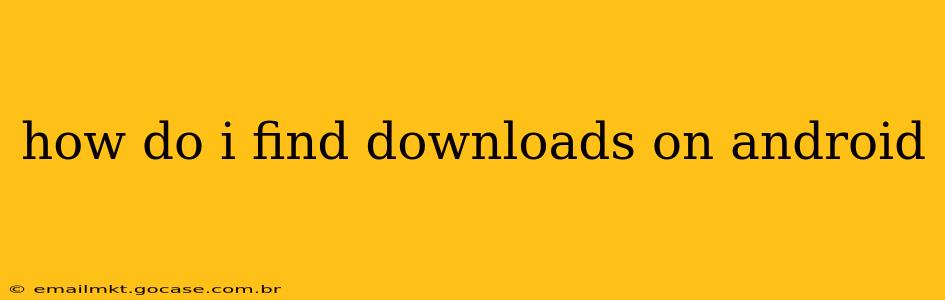Finding your downloaded files on Android can seem tricky at first, as the location varies slightly depending on your device manufacturer and Android version. However, there are several consistent methods to locate your downloads, no matter your phone or tablet. This guide will walk you through the process, answering common questions along the way.
Where are my downloads saved on my Android phone?
The default download location on most Android devices is the Downloads folder. This folder is usually accessed through a file manager app, which is pre-installed on most devices. However, some manufacturers customize this, leading to slight variations.
Using the Default File Manager
Most Android devices come with a pre-installed file manager app. This app's name might differ (e.g., "My Files," "Files," "Files by Google"). Here's how to generally find your downloads using this method:
- Open your file manager app. Look for an app icon that resembles a folder or file cabinet.
- Navigate to the "Downloads" folder. This folder is typically located at the top level of your file system, but its exact placement might vary slightly.
- Locate your downloaded files. You'll see a list of all your recently downloaded files, organized by date and type.
How do I access my downloads folder?
Besides using the file manager, you can also try these methods to access your downloads folder:
- Through a browser: Many browsers (like Chrome or Firefox) will offer a "Downloads" button or menu option that will directly take you to your downloads folder within the file manager.
- Through notification: Often, a notification appears when a download is complete, and tapping it will open the file in its respective app or take you to the Downloads folder.
What if I can't find the Downloads folder?
If you can't find a "Downloads" folder using the above methods, try these troubleshooting steps:
- Search for "Downloads": Many file managers have a search function. Use this to search for "Downloads" or the name of the specific file you downloaded.
- Check different file manager apps: If your default file manager isn't working, try downloading and installing a different file manager app from the Google Play Store. Popular options include "Files by Google" and "Solid Explorer."
- Check your device's storage: Ensure you're looking in the correct storage location (internal storage or SD card). Downloaded files are typically stored on internal storage unless you specifically chose a different location during the download process.
- Consult your device's manual: If all else fails, refer to your phone's user manual or your manufacturer's website for specific instructions on finding your downloads folder.
Where are app downloads saved on Android?
App downloads aren't usually saved in the traditional "Downloads" folder. They are installed directly onto your device's internal storage in a system directory that isn't directly accessible to the user. You manage these through your device's app settings, not a file manager.
How can I change my download location on Android?
The ability to change your default download location varies depending on your Android version and the browser or app you're using. Some browsers allow you to specify a custom download location within their settings. However, for most file downloads, the default "Downloads" folder will remain the standard location.
How do I download a file on my Android?
Downloading a file on Android depends on the app or website you're using. Usually, there will be a download icon or button that you tap. After that, follow the on-screen instructions.
This comprehensive guide should help you effortlessly locate your downloaded files on your Android device. Remember to check your device's specific settings and file manager for slight variations in folder locations. If you continue to experience problems, consulting your device's manual or online support resources for your specific phone model is always a good idea.