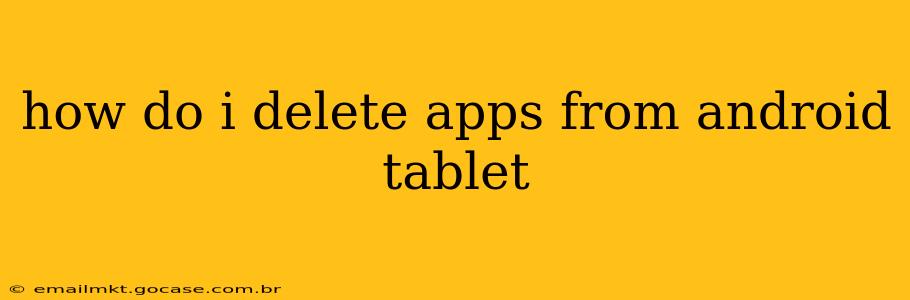How Do I Delete Apps from My Android Tablet? A Comprehensive Guide
Deleting apps from your Android tablet is a straightforward process, but the exact steps might vary slightly depending on your tablet's Android version and manufacturer. This guide covers the most common methods and addresses frequently asked questions.
Understanding App Removal Options
Before diving into the steps, it's crucial to understand that there are two main ways to remove apps: uninstalling and disabling.
-
Uninstalling: This completely removes the app and its data from your tablet. You'll need to download it again from the Google Play Store if you want to use it later.
-
Disabling: This hides the app from your app drawer and prevents it from running in the background. However, the app's data remains on your tablet, and you can re-enable it anytime. This is useful if you want to free up some space but might use the app again in the future.
Method 1: Deleting Apps Through the Settings Menu
This is the most common and reliable method:
-
Locate the Settings App: Find the settings icon (usually a gear or cogwheel) on your home screen or in your app drawer.
-
Open the Apps Section: In the settings menu, look for an option like "Apps," "Applications," or "Application Manager." The exact wording may differ slightly.
-
Find the App to Delete: You'll see a list of all the apps installed on your tablet. You can search for a specific app using the search bar (often located at the top of the list).
-
Select the App: Tap on the app you want to delete or disable.
-
Uninstall or Disable: You'll see options to "Uninstall" or "Disable" the app. Choose the appropriate action based on your preference (explained above). Confirm your choice when prompted.
Method 2: Deleting Apps Directly from the Home Screen (Long Press)
Some Android versions allow you to delete apps directly from your home screen:
-
Locate the App Icon: Find the icon of the app you want to delete on your home screen.
-
Long Press: Touch and hold the app icon for a few seconds.
-
Drag to Uninstall: The app icon may slightly lift or wiggle. Drag it to an "Uninstall" icon (often a trash can) that appears at the top of the screen or in a designated area.
-
Confirm Uninstall: Confirm the uninstallation when prompted.
Frequently Asked Questions (FAQ):
How do I delete pre-installed apps?
The ability to delete pre-installed apps (also known as system apps) varies greatly depending on the Android version and tablet manufacturer. Some pre-installed apps can be disabled using the settings method described above, but completely uninstalling them might not be possible without rooting your device (which is generally not recommended unless you have advanced technical knowledge).
What happens to my app data when I uninstall an app?
When you uninstall an app, all its data, settings, and files are permanently deleted. There's no way to recover this data unless you've previously backed it up.
What if I can't find the app I want to delete?
If you can't find an app in your app list, it's possible that it's already been uninstalled or disabled. Try restarting your tablet to refresh the app list. You may also want to check your recent downloads or search your tablet's storage for the app's files.
Can I delete multiple apps at once?
The standard methods usually only allow deleting one app at a time. Some third-party app management tools might offer bulk deletion features, but be cautious when using such apps as some may be malicious.
My tablet is running slow; will deleting apps help?
Deleting unused or unnecessary apps can significantly improve your tablet's performance, especially if you have many apps running in the background. Freeing up storage space also helps.
By following these steps and understanding the differences between uninstalling and disabling apps, you can effectively manage your Android tablet's apps and optimize its performance. Remember to always back up important data before making significant changes to your device.