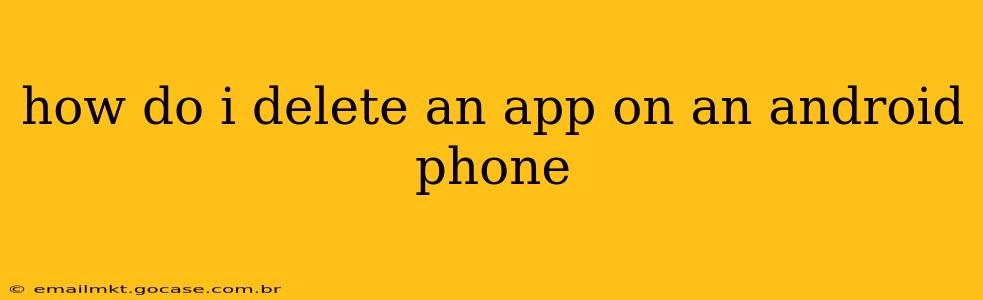How Do I Delete an App on an Android Phone?
Deleting apps on your Android phone is a straightforward process, but the exact steps might vary slightly depending on your phone's manufacturer and Android version. This guide will walk you through the most common methods, ensuring you can reclaim storage space and declutter your home screen with ease.
Method 1: Using the App Drawer
This is the most common and generally easiest method:
-
Locate the App Drawer: This is usually a grid or list of all your installed apps. You'll find it by tapping on the app icon that looks like a grid of squares (this can vary slightly by phone). Some phones have it displayed directly on the home screen.
-
Find the App You Want to Delete: Scroll through your app list until you locate the app you wish to remove.
-
Long-Press the App Icon: Hold your finger down on the app icon for a second or two. After a moment, you'll see some options appear. This might be a pop-up menu or the icons might slightly shift.
-
Select "Uninstall" or a Similar Option: Depending on your phone's interface, you might see an "Uninstall," "Remove," "Delete," or similar option. Tap this to begin the uninstall process.
-
Confirm the Uninstall: Your phone might ask you to confirm that you want to delete the app. Tap "OK" or the equivalent to finalize the deletion.
Method 2: Using the Settings Menu
If the long-press method doesn't work, or you prefer a different approach, you can uninstall apps through your phone's settings:
-
Open the Settings App: Find and open the "Settings" app on your phone. It's usually represented by a gear or cog icon.
-
Find "Apps" or "Applications": The exact name might differ, but look for an option related to "Apps," "Applications," "Installed Apps," or similar.
-
Locate the App: In the list of installed apps, find the one you want to uninstall.
-
Select the App and Uninstall: Tap on the app to open its information page. You should see an "Uninstall" button there. Tap it to proceed. Again, you might need to confirm the uninstall.
What Happens When I Uninstall an App?
Uninstalling an app completely removes it from your phone. All its data, settings, and files associated with the app are also deleted. This frees up storage space on your device. If you reinstall the app later, you'll typically need to set it up again from scratch.
Can I Uninstall Pre-Installed Apps?
Some apps come pre-installed on your Android phone and cannot be fully uninstalled. However, you may be able to disable them, which hides them from your app drawer and stops them from running in the background. Look for a "Disable" option in the app's settings instead of "Uninstall" if you can't fully remove it.
What if I Accidentally Delete an App?
If you accidentally delete an app, you can usually reinstall it from the Google Play Store. Simply search for the app's name and tap the "Install" button. Note that any progress or data saved within the app will be lost.
How do I delete an app from my Android phone without deleting its data?
You can't delete an app without deleting its associated data. The two are intrinsically linked. When you uninstall an app, all its data is removed. The only way to retain data is to back it up before uninstalling. Many apps have built-in backup features, or you can use a cloud service.
This comprehensive guide should answer your question on how to delete apps from your Android phone, encompassing various scenarios and potential issues. Remember to always back up important data before deleting apps if you wish to retain any progress or settings.