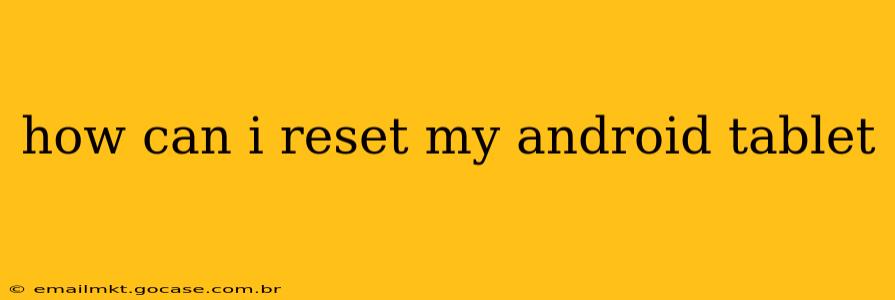Resetting your Android tablet can be a helpful solution for various issues, from performance problems to forgotten passwords. However, it's a significant step that wipes all data from your device, so it's crucial to understand the process and back up your important information beforehand. This guide will walk you through different methods for resetting your Android tablet, addressing common concerns along the way.
What are the Different Types of Resets?
There are two main types of resets you can perform on your Android tablet: a factory reset and a cache partition wipe.
-
Factory Reset: This completely erases all data on your tablet, returning it to its original factory settings. This includes apps, photos, videos, documents, and any other files you've stored on the device. This is the most thorough reset and is often necessary to solve major software issues.
-
Cache Partition Wipe: This clears temporary system files, which can sometimes resolve performance problems without deleting your personal data. It's a less drastic option than a factory reset and a good first step in troubleshooting.
How to Perform a Factory Reset on My Android Tablet?
The exact steps for performing a factory reset vary slightly depending on your Android version and tablet manufacturer. However, the general process is as follows:
-
Back up your data: This is the most crucial step. Back up your photos, videos, contacts, and any other important files to a cloud service (like Google Drive or Dropbox) or a computer. Failing to do this will result in permanent data loss.
-
Open Settings: Locate the "Settings" app (usually represented by a gear icon) and tap on it.
-
Find the Backup and Reset options: The exact location varies depending on your Android version and manufacturer. Look for options like "System," "General Management," or "Advanced." Within these menus, you should find a "Backup & reset" or a similar option.
-
Select "Factory data reset": This option will usually be clearly labeled. Tap on it.
-
Confirm the reset: Your tablet will likely warn you that this will erase all data. Read the warning carefully and confirm that you want to proceed.
-
Wait for the reset to complete: This process can take several minutes. Do not interrupt the process.
How to Wipe the Cache Partition on My Android Tablet?
This method is less drastic than a factory reset and won't delete your personal data. It's a good troubleshooting step before resorting to a factory reset. The exact steps can vary, but generally involve booting your tablet into recovery mode:
-
Power off your tablet.
-
Boot into recovery mode: This usually involves pressing and holding a combination of buttons, such as the power button and volume up or down buttons. The exact combination varies greatly depending on the manufacturer and model. Consult your tablet's manual for the specific instructions.
-
Navigate the recovery menu: You'll likely use the volume buttons to navigate and the power button to select options.
-
Select "Wipe cache partition": Use the volume buttons to highlight this option and the power button to select it.
-
Wait for the process to complete: Once finished, reboot your tablet.
What if I Forgot My Password? Can I Still Reset My Tablet?
Yes, you can still reset your tablet even if you've forgotten your password. The factory reset process described above will bypass the lock screen. However, remember that this will erase all your data, so backing up your data beforehand isn't possible in this situation.
Will Resetting My Tablet Fix Performance Issues?
A factory reset often resolves performance problems caused by software glitches, corrupted files, or too many apps. However, if the performance issues are due to hardware problems (like a failing battery or damaged components), a reset won't fix them.
How Long Does a Factory Reset Take?
The time it takes to complete a factory reset varies depending on the amount of data stored on your tablet and the device's processing power. It can range from a few minutes to over half an hour.
What Happens to My Apps After a Factory Reset?
All your apps will be uninstalled after a factory reset. You will need to reinstall them from the Google Play Store after the reset is complete. Make sure you're signed into your Google account to easily restore your app purchases.
By following these steps and understanding the different types of resets, you can effectively troubleshoot issues with your Android tablet and restore it to optimal performance. Remember, always back up your data before performing a factory reset to prevent irreversible data loss.