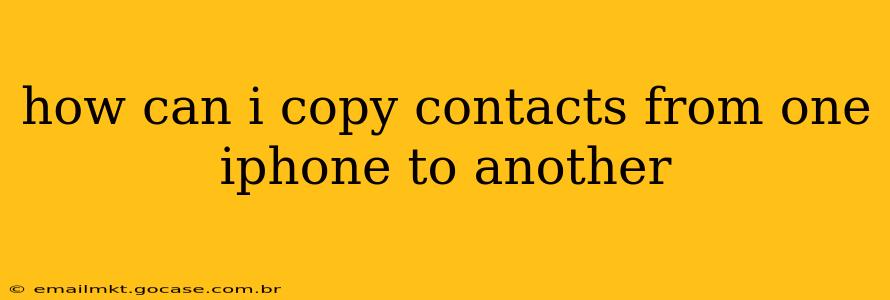Transferring your contacts from one iPhone to another is a surprisingly straightforward process, offering several convenient methods. Whether you're upgrading to a new device or simply need to mirror your contact list, this guide will walk you through the easiest and most effective techniques. We'll cover methods that leverage iCloud, transferring via a computer, and using third-party apps – ensuring you find the perfect solution for your needs.
How Do I Transfer Contacts from One iPhone to Another Using iCloud?
This is arguably the simplest method, especially if both iPhones are set up to use the same iCloud account.
-
Ensure iCloud Contacts is Enabled: On the source iPhone (the one you're copying from), go to Settings > [Your Name] > iCloud > Contacts. Make sure the toggle is switched on. This ensures your contacts are synced to your iCloud account.
-
Sign in to iCloud on the New iPhone: On your destination iPhone (the one you're copying to), during the initial setup or later in Settings > [Your Name] > iCloud, sign in using the same Apple ID and password as the source iPhone.
-
Wait for Synchronization: Once signed in, your contacts will automatically sync from your iCloud account to your new iPhone. This typically happens quickly, but may take a few minutes depending on the number of contacts and your internet connection.
Can I Transfer iPhone Contacts Using My Computer?
If you prefer a more hands-on approach or if iCloud isn't an option, you can use your computer. This method utilizes iTunes (or Finder on macOS Catalina and later).
-
Back up your source iPhone: Connect your source iPhone to your computer and open iTunes (or Finder). Back up your iPhone to preserve all data.
-
Restore to your new iPhone: After backing up, connect your destination iPhone and restore the backup onto it. This will transfer your contacts, along with other data, to your new device. Important: Ensure you're restoring to the correct device.
-
Check Contacts: Once the restoration completes, verify that your contacts are successfully transferred to your new iPhone.
What About Transferring Contacts Using a Third-Party App?
While iCloud and iTunes/Finder are reliable options, third-party apps offer additional flexibility and features, especially for transferring data between different platforms. Many apps specialize in data transfer between iOS and Android devices, for example. Research apps thoroughly before downloading and using them; always check reviews and ensure they are reputable to prevent data loss or security risks.
How Can I Transfer Only Selected Contacts?
If you don't want to transfer all your contacts, you'll need a more granular approach. You cannot selectively transfer contacts using iCloud sync directly. Using iTunes/Finder to restore a backup will transfer all data, including contacts. Therefore, the best option is to export your contacts from your source iPhone to a file (like a vCard or CSV) and then import only the desired contacts to your new iPhone. This can often be done through the Contacts app itself, providing options to import and export contacts.
How Long Does It Take to Transfer Contacts Between iPhones?
The transfer time depends on the method used and the number of contacts. iCloud syncing is generally the fastest, often completing in minutes. Restoring from a backup through iTunes/Finder can take considerably longer, particularly if the backup file is large. Transferring using a third-party app will depend on the app's design and speed.
Are My Contacts Safe When Transferring Between iPhones?
Apple prioritizes data security, and both iCloud and iTunes/Finder backups employ encryption to protect your information. However, using reliable and well-reviewed third-party apps is also crucial for maintaining data safety. Always be cautious about the apps you choose and avoid those with questionable reviews or security concerns. Remember to regularly back up your data to prevent data loss.
This comprehensive guide should provide you with the knowledge and methods to successfully transfer your contacts from one iPhone to another. Remember to choose the method that best suits your comfort level and technical abilities.