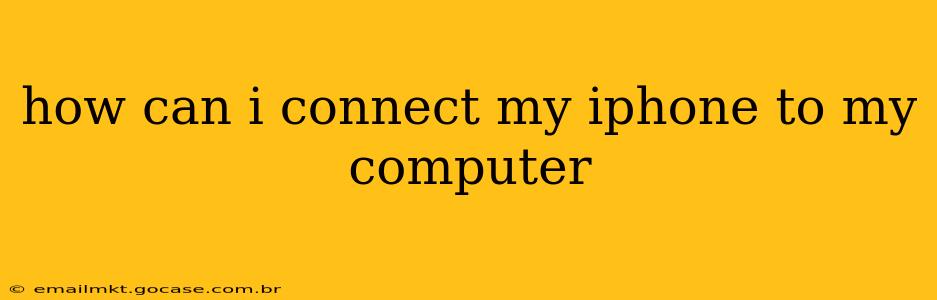Connecting your iPhone to your computer is a straightforward process, but there are nuances depending on what you want to achieve. This guide covers various connection methods and troubleshooting tips to ensure a smooth experience.
What are the different ways to connect my iPhone to my computer?
The primary method for connecting your iPhone to your computer is via a USB cable. Apple provides a Lightning to USB cable with most iPhones, and this is generally the most reliable way to transfer data, charge your phone, and access your device through iTunes (or Finder on macOS Catalina and later). Ensure you're using a genuine Apple cable or a high-quality third-party certified cable; cheap, uncertified cables can cause connection issues.
Why won't my iPhone connect to my computer?
This is a common problem, and troubleshooting involves checking several factors:
1. Cable Issues:
- Faulty Cable: The most frequent culprit is a damaged or malfunctioning USB cable. Try a different, known-good cable.
- Incorrect Port: Ensure you're using a USB port that's working correctly on your computer. Try different ports. Some USB hubs or ports may not supply enough power.
2. Software Issues:
- Outdated Software: Make sure your computer's operating system (macOS or Windows) and iTunes (or Finder) are up-to-date. Outdated software can lead to compatibility problems.
- Software Conflicts: Interfering software or security settings might be blocking the connection. Try restarting both your computer and iPhone.
3. iPhone Issues:
- Restart your iPhone: A simple restart often resolves temporary glitches.
- Check for iOS Updates: An outdated iOS version could cause compatibility issues. Check for and install any available updates.
- Airplane Mode: Ensure Airplane Mode is turned off on your iPhone.
4. Computer Issues:
- Computer Restart: Restart your computer to clear any temporary software conflicts.
- Driver Issues (Windows): Outdated or corrupted drivers can prevent connection. Check your device manager for any errors related to your iPhone. You might need to reinstall the Apple Mobile Device Support drivers.
What can I do once my iPhone is connected to my computer?
Once successfully connected, you can perform a range of tasks:
- Transfer photos and videos: Import your photos and videos from your iPhone's camera roll to your computer.
- Backup your iPhone: Create a complete backup of your iPhone's data, including apps, settings, and media. This is crucial for data recovery in case of loss or damage.
- Restore your iPhone: Restore your iPhone from a previous backup if needed.
- Update iOS: Update your iPhone's operating system to the latest version.
- Charge your iPhone: Charge your iPhone's battery.
- Access your iPhone files (using Finder on macOS Catalina and later): You can browse and manage files on your iPhone directly.
How do I disconnect my iPhone from my computer?
Safely disconnecting your iPhone is crucial to prevent data loss or corruption. Do not simply unplug the cable. Instead:
- macOS Catalina and later (using Finder): Eject your iPhone from the Finder sidebar.
- Older macOS versions and Windows (using iTunes): Wait for iTunes to complete any ongoing operations (like syncing) before disconnecting. Then, you can safely unplug the cable.
By following these steps and troubleshooting tips, you should be able to successfully connect your iPhone to your computer and manage your data effectively. Remember to always use genuine cables and keep your software updated to ensure optimal performance and compatibility.