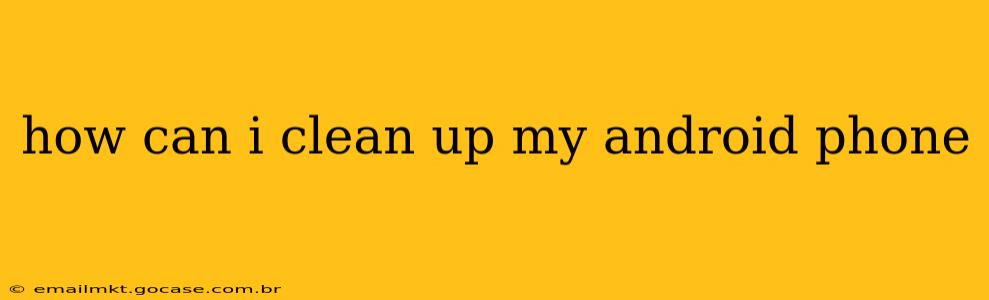Is your Android phone feeling sluggish? Are you running out of storage space? A cluttered Android device can significantly impact performance and even compromise security. This comprehensive guide provides actionable steps to clean up your Android phone, optimize its performance, and enhance its security. We'll cover everything from clearing cache to uninstalling unnecessary apps, ensuring your phone runs smoothly and safely.
How Much Storage Space Do I Have Left?
Before diving into cleaning, it's crucial to understand your phone's storage situation. Most Android phones provide a built-in storage monitor, usually accessible through the Settings app. Look for options like "Storage," "Storage & USB," or similar. This will show you a breakdown of how your storage is being used – apps, photos, videos, downloaded files, and system files. Understanding this breakdown is the first step in targeted cleaning.
What Takes Up the Most Space on My Android Phone?
Identifying storage hogs is key to effective cleanup. Here's how to pinpoint the biggest culprits:
- Apps: Many apps, especially games, require substantial storage. Go to your phone's Settings > Apps and sort apps by size to quickly identify large apps.
- Photos and Videos: High-resolution images and videos consume significant storage. Consider using cloud storage services like Google Photos or transferring them to a computer.
- Downloads: Check your download folder for old files you no longer need. Many phones have a dedicated "Downloads" folder usually accessible through your file manager.
- Cached Data: Apps store temporary data (cache) to speed up performance. However, this cache can accumulate over time. Clearing the cache of individual apps or all apps at once can free up considerable space. Be aware that clearing cache might require some apps to reload data the next time you use them.
How to Clear Cache and Data on Android?
Clearing the cache and data of apps can free up significant space and improve performance. Here's how:
- Go to Settings: Open your phone's settings menu.
- Find Apps or Applications: Look for an option like "Apps," "Applications," or "Manage apps."
- Select the App: Choose the app whose cache or data you want to clear.
- Clear Cache: Tap on "Storage" or "Storage & cache," then tap "Clear cache."
- Clear Data (Use with Caution): Clearing data will remove app settings and data. Use this option only as a last resort and only if you're okay with losing app progress. Be aware you will often need to re-login to the app after clearing data.
You can also clear cache for all apps at once through your phone's storage settings, but again, clearing data for all apps at once is a drastic measure.
How to Delete Unnecessary Apps on Android?
Uninstall apps you no longer use. This is one of the most effective ways to free up space. Go to your Settings > Apps, and locate apps you no longer need. Tap on the app and select "Uninstall."
How Can I Delete Old Photos and Videos?
Old photos and videos occupy a lot of space. To manage them:
- Cloud Storage: Upload photos and videos to cloud services like Google Photos or Dropbox. Many cloud services offer free storage tiers.
- Transfer to Computer: Transfer your media files to a computer to free up space on your phone.
- Delete Unwanted Files: Manually delete photos and videos you no longer need. Use your photo gallery app to review and delete.
How Do I Speed Up My Slow Android Phone?
Beyond storage cleanup, several strategies can improve your Android phone's speed:
- Restart Your Phone: A simple restart can often resolve minor performance issues.
- Disable Unused Features: Check your settings for features you don't use and disable them.
- Update Your Software: Ensure your Android version and all apps are updated. Updates often include performance improvements.
- Limit Background Processes: Some apps continue to run in the background, consuming resources. Review your running apps and close those you're not actively using.
How to Improve Android Phone Security?
Regular cleanup is also crucial for security:
- Install a Security App: Consider using a reputable security app to scan for malware and vulnerabilities.
- Use Strong Passwords: Use strong, unique passwords for all your accounts.
- Keep Software Updated: Regularly update your Android OS and apps to patch security vulnerabilities.
- Be Cautious About Downloads: Only download apps from trusted sources like the Google Play Store.
By following these steps, you can effectively clean up your Android phone, boosting its performance, freeing up storage space, and enhancing its overall security. Remember to be methodical and understand the implications of each action before executing it. Regular maintenance, even just a quick check now and then, will keep your Android phone running smoothly and efficiently.