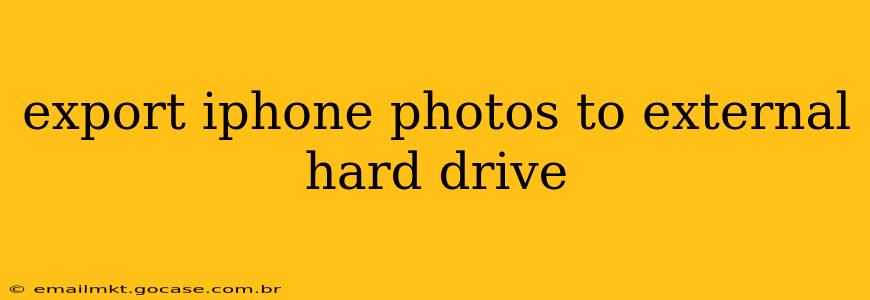Backing up your precious iPhone photos is crucial. While iCloud and other cloud services offer convenience, an external hard drive provides a reliable, offline backup solution. This guide will walk you through several methods for exporting your iPhone photos to an external hard drive, catering to different technical skill levels.
How to Export iPhone Photos to an External Hard Drive Using a Computer?
This is the most common and generally preferred method. It offers the most control and allows for selective transfer. We'll cover both Windows and macOS approaches.
Using a USB Connection (Windows & macOS):
- Connect the External Drive: Connect your external hard drive to your computer via USB. Ensure it's properly formatted (NTFS for Windows, exFAT for both Windows and macOS is recommended for compatibility).
- Connect Your iPhone: Connect your iPhone to your computer using a USB cable. Your iPhone should appear in your computer's file explorer (Windows) or Finder (macOS).
- Import Photos:
- Windows: Open the Photos app. You should see your iPhone listed under "Import." Choose the photos you want to export and select the external hard drive as your destination.
- macOS: Open the "Photos" application. Your iPhone will appear in the sidebar. Select the photos you wish to export, click "File," then "Export," and choose your external hard drive as the destination folder. You can choose different export sizes and formats here, which is a great advantage.
Using Image Capture (macOS):
Image Capture is a built-in macOS application offering an alternative method for importing photos.
- Connect Your iPhone and External Drive: Connect both your iPhone and external hard drive as described above.
- Open Image Capture: Find and open "Image Capture" in Applications/Utilities. Your iPhone should be listed.
- Select Photos and Export: Choose the photos you want to export. You can select individual images or entire albums. Then, select your external hard drive as the destination.
What if I Don't Have Access to a Computer?
While less common, there are some indirect methods, though they are less efficient and convenient:
Using Cloud Storage as an Intermediate Step:
- Upload to Cloud Storage: Upload your photos to a cloud storage service (like Google Photos, Dropbox, or OneDrive) from your iPhone.
- Download to External Drive: Download the photos from the cloud storage service to your external hard drive using a computer or another device with cloud access. This adds an extra step but might be necessary if computer access is limited.
How Can I Organize My Photos After Exporting?
Once you’ve exported your photos, organization is key for easy retrieval. Consider creating folders by date, event, or subject matter. This makes searching and finding specific photos much easier in the future.
What File Formats Should I Use for Long-Term Storage?
For long-term storage, consider using lossless formats like .tiff or .dng (for RAW images). These formats preserve image quality better than compressed formats like .jpeg. However, .jpeg remains a good balance of quality and file size.
How Often Should I Back Up My iPhone Photos?
Ideally, you should back up your photos regularly, at least weekly, or even daily if you take a lot of photos. A consistent backup schedule ensures you won't lose valuable memories in case of device failure or theft.
Which External Hard Drive Should I Buy?
Choose an external hard drive with sufficient storage capacity to accommodate your photo library. Consider factors like speed (transfer rate), portability, and reliability when making your purchase. A portable external hard drive is ideal for easy backups and transportation.
This guide offers comprehensive information on exporting iPhone photos to an external hard drive. Remember to always prioritize data safety by regularly backing up your precious memories. By following these steps, you can ensure your photos are safely stored and easily accessible whenever needed.