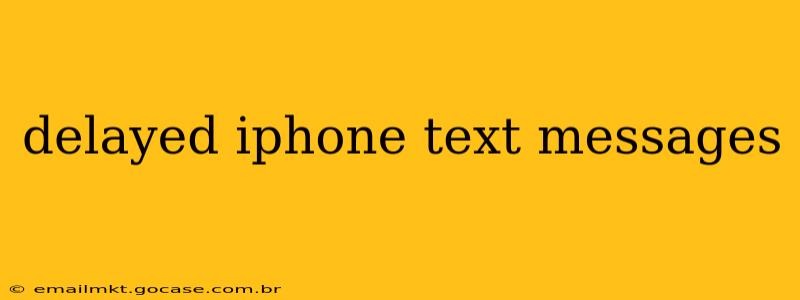Delayed iPhone text messages can be incredibly frustrating. You've sent a crucial message, and it's taking forever to arrive, or worse, it's not arriving at all. This issue can stem from several sources, and troubleshooting requires a systematic approach. This comprehensive guide will walk you through the most common causes and solutions for delayed or unsent iPhone text messages.
Why Are My iPhone Text Messages Delayed?
Several factors can contribute to delayed or failed iMessage and SMS text message delivery. Let's explore some of the most frequent culprits.
1. Network Connectivity Issues
This is the most common cause. A weak or unstable cellular or Wi-Fi connection can significantly impact message delivery. If you're in an area with poor signal strength, your message might be delayed or fail to send entirely. Similarly, if your iPhone is having trouble connecting to the internet, iMessages, which rely on data, will be affected.
Troubleshooting:
- Check your signal strength: Look for the cellular signal bars at the top of your screen. A weak signal is often indicated by one or two bars.
- Try restarting your iPhone: This simple step often resolves temporary network glitches.
- Switch between Wi-Fi and cellular data: If you're using Wi-Fi, try switching to cellular data, and vice versa, to see if the problem persists.
- Check your carrier's network status: Your mobile carrier might be experiencing outages or network issues in your area. Check their website or social media for updates.
2. iMessage vs. SMS/MMS: Understanding the Difference
Delayed messages can also arise from the type of message you're sending. iMessages are sent over data using Apple's servers, while SMS/MMS messages rely on your cellular carrier's network.
- iMessages (blue bubbles): These are sent between Apple devices using data. If you're experiencing delays, check your internet connection.
- SMS/MMS (green bubbles): These are sent using your carrier's network. Network connectivity problems here will cause delays.
3. Problems with the Recipient's Device or Network
Sometimes, the delay isn't on your end. The recipient's device might be experiencing issues, or their network could be overloaded or down. If you suspect this, ask the recipient if they are experiencing any difficulties receiving text messages.
4. iPhone Software Issues
Outdated or buggy software can sometimes interfere with messaging functionality. Ensure your iPhone is running the latest iOS version. Updating your software often includes bug fixes and performance improvements.
Troubleshooting:
- Check for iOS updates: Go to Settings > General > Software Update to see if a new version is available.
- Restart your iPhone: A simple restart can clear temporary software glitches.
- Reset Network Settings: This will reset your Wi-Fi passwords and cellular settings. Go to Settings > General > Transfer or Reset iPhone > Reset > Reset Network Settings. (Note: You'll need to re-enter your Wi-Fi passwords.)
5. Message Blocking or Filtering
The recipient might have accidentally blocked your number or activated message filtering features that are delaying or preventing your messages from arriving.
6. Carrier Settings
Sometimes, incorrect or outdated carrier settings can interfere with messaging.
Troubleshooting:
- Update Carrier Settings: Go to Settings > General > About to check for carrier settings updates. Your iPhone will automatically download and install them if available.
How Can I Fix Delayed iPhone Text Messages?
The solutions are often intertwined with the causes discussed above. Here's a summarized approach:
- Check your network connection. Ensure you have a strong cellular or Wi-Fi signal.
- Restart your iPhone. This simple step often resolves temporary glitches.
- Update your iOS software. New versions often include fixes for messaging issues.
- Update your carrier settings. Ensure you have the latest carrier settings installed.
- Check with the recipient. See if they're experiencing any problems on their end.
- Contact your mobile carrier. They can help troubleshoot network-related issues.
By systematically addressing these points, you should be able to pinpoint the source of your delayed iPhone text messages and get them flowing smoothly again. Remember, patience and a methodical approach are key to troubleshooting this common issue.