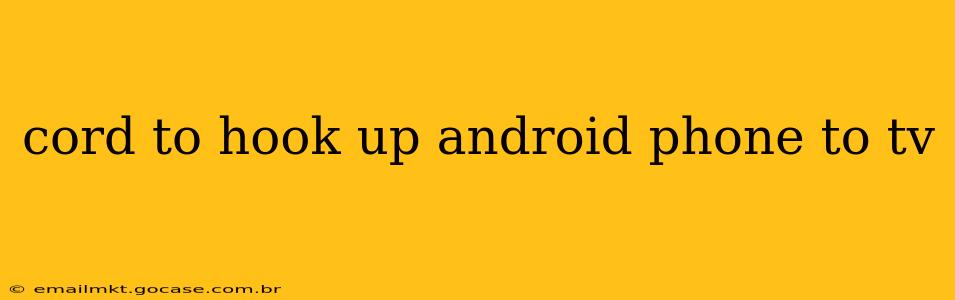Connecting your Android phone to your TV opens up a world of possibilities, from sharing photos and videos with friends and family to enjoying mobile games on a bigger screen. But with several options available, choosing the right method can be confusing. This guide breaks down the most common ways to connect your Android phone to your TV, addressing frequently asked questions along the way.
What Cord Do I Need to Hook Up My Android Phone to My TV?
The "best" cord depends on your TV and phone's capabilities. There isn't one single "best" cord for everyone. Here's a breakdown:
-
HDMI: This is generally the best option for high-quality video and audio. You'll need an adapter, as most Android phones don't have an HDMI port. Look for a USB-C to HDMI adapter (for newer phones) or a Micro-USB to HDMI adapter (for older phones). The quality of the adapter matters; cheaper ones might have compatibility issues or poor video quality.
-
MHL (Mobile High-Definition Link): While less common now, some older phones and TVs support MHL. This allows for direct connection via a specialized MHL cable. If your phone and TV support this, it's a good option. Check your phone and TV's specifications to verify compatibility.
-
USB-C to DisplayPort: Some newer TVs and phones may support DisplayPort, providing another high-quality connection option. This typically requires a USB-C to DisplayPort adapter.
Important Note: Before purchasing any cables, confirm that your TV has the appropriate input (HDMI, DisplayPort, etc.) Check your TV's manual or look for ports on the back or side of your TV.
How Do I Mirror My Android Screen to My TV?
Mirroring your Android screen wirelessly is often the easiest and most convenient method, avoiding the need for cables. Two common technologies facilitate this:
-
Chromecast: If your TV has a Chromecast built-in or you have a Chromecast device plugged into your TV, this is a straightforward way to cast your screen. Simply open your phone's notification panel, tap "Cast," and select your Chromecast device.
-
Miracast: Similar to Chromecast, Miracast is a wireless display standard. Many Android devices and TVs support this protocol. Again, you'll typically find the option to cast your screen in your phone's notification panel. However, compatibility can vary, and you may encounter connection issues depending on your devices and network setup.
Can I Use a USB Cable to Connect My Android Phone to My TV?
While a USB cable alone typically won't mirror your screen (unless using MHL), it can serve other purposes:
-
Charging: Connecting your phone to your TV via USB may charge your device, though this isn't always guaranteed and charging speed may vary.
-
Media Playback: Some TVs allow you to access media files (photos, videos, music) stored on your phone through a USB connection. This is often handled through the TV's media player. The file compatibility will depend on your TV's capabilities.
Which is Better: Wired or Wireless Connection?
The "better" option depends on your needs and preferences:
-
Wired (HDMI, MHL): Offers higher quality video and audio, typically with less latency (delay between actions on your phone and what's displayed on the TV). It's also generally more stable than a wireless connection.
-
Wireless (Chromecast, Miracast): More convenient, requiring no cables. However, wireless connections can be susceptible to interference, resulting in lag or dropped connections. The quality can also be slightly lower than wired connections, although this difference is often negligible for casual use.
What if My Android Phone Won't Connect to My TV?
Troubleshooting connection issues often involves checking the following:
-
Compatibility: Ensure that your phone and TV support the connection method you're trying to use. Check for software updates on both devices.
-
Cables/Adapters: If using a wired connection, test with different cables or adapters to rule out faulty hardware.
-
Network Connection: For wireless connections, ensure a stable Wi-Fi network. Restart your router and phone if needed.
-
Permissions: Make sure you've granted the necessary permissions to your casting app.
-
TV Inputs: Verify that your TV is set to the correct input source.
By carefully considering your needs and following these steps, you can successfully connect your Android phone to your TV and enjoy your content on a larger screen. Remember to always check your device manuals for specific instructions and compatibility information.