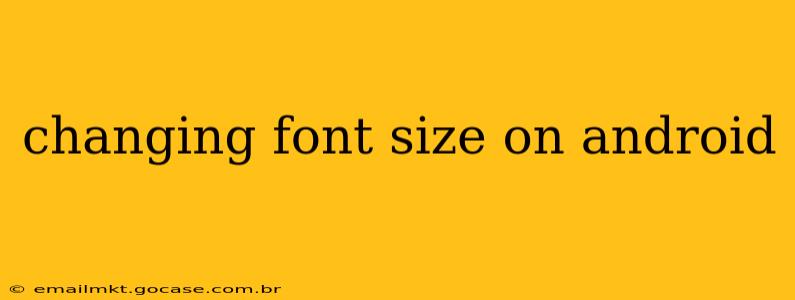Android offers several ways to adjust font size, catering to diverse visual needs and preferences. Whether you struggle with small text or prefer larger, more easily readable characters, this guide will walk you through the various methods available on your Android device. We'll explore system-wide adjustments, app-specific controls, and even accessibility features designed to enhance readability.
How to Change the System-Wide Font Size on Android?
This is the most common method, affecting the font size across most of your Android system, including menus, notifications, and many apps. The exact steps might vary slightly depending on your Android version and device manufacturer (Samsung, Google Pixel, etc.), but the general process is similar:
- Open Settings: Locate and tap the "Settings" app icon. It usually looks like a gear or cogwheel.
- Find Display Settings: Look for a section related to "Display," "Display & Brightness," or something similar. The exact name might differ slightly.
- Adjust Font Size: Within the Display settings, you should find an option labeled "Font size," "Text size," or a similar term. Tap on it.
- Choose Your Preferred Size: You'll typically be presented with a slider or a series of preset sizes. Use the slider to adjust the size to your liking, or select a preset option. Experiment to find the size that's most comfortable for you.
- Apply Changes: Once you've selected your preferred font size, the changes will usually be applied instantly. You may need to restart some apps to see the changes take full effect.
Can I Change the Font Size for Individual Apps?
While system-wide adjustments impact most apps, some apps offer their own font size controls. Many reading apps, email clients, and browsers provide settings to customize the text size within their interface. Look for options like "Text size," "Font size," or "Accessibility" within the app's settings menu. The location and availability of these settings vary considerably depending on the app.
What if I Need Even More Significant Font Size Adjustments?
Android offers robust accessibility features for users with visual impairments or those who simply prefer extra-large text. These settings provide a wider range of font size adjustments:
1. Using Magnification Gestures: These allow you to zoom in and out on the entire screen, effectively increasing the size of everything displayed. The exact gesture depends on your device, but it often involves using three fingers to pinch or spread. Check your Android device's accessibility settings for more information on using magnification gestures.
2. Display Size: Some Android devices have a "Display Size" option within their display settings. This setting might not directly change the font size but scales all UI elements, including fonts, making everything appear larger.
How Do I Change the Font Style on My Android Phone?
While changing the font size is relatively straightforward, customizing the font style is less universally supported. Many Android devices allow only limited customization of the system font, and some manufacturers restrict this altogether. Root access (which can void your warranty) might unlock more font customization options, but this is advanced and potentially risky. If you're interested in changing font styles, research your specific Android device and manufacturer for available options. Keep in mind that rooting your phone can introduce security risks if not done properly.
What are the Best Practices for Choosing a Font Size?
The ideal font size is a matter of personal preference and visual acuity. However, a good starting point is to choose a size that allows you to read text comfortably without eye strain. Experiment with different sizes to find what suits you best. Consider your reading distance and the lighting conditions when making your selection.
Remember, if you encounter difficulties, consult your device’s manual or contact your device manufacturer's support for assistance. There's always a solution to help you achieve optimal readability on your Android device!