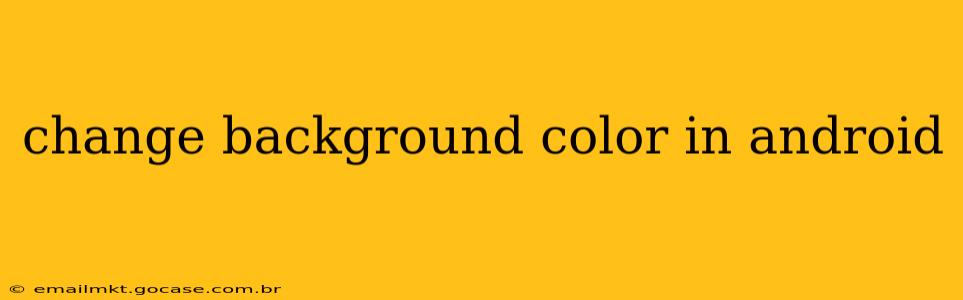Changing the background color of your Android app is a fundamental task for any developer, impacting the overall user experience and visual appeal. This guide covers various methods, from simple XML adjustments to more dynamic approaches using Kotlin and Java. We'll explore different scenarios and best practices to ensure your app looks its best.
How to Change the Background Color of an Activity?
The most common approach involves modifying the background color of an entire activity (a single screen in your app). This is typically done within your XML layout file.
Using XML:
This is the simplest and most efficient way for static background colors. Open your activity_main.xml (or the relevant XML file for your activity) and add the android:background attribute to the root layout element, usually a ConstraintLayout or RelativeLayout.
<RelativeLayout xmlns:android="http://schemas.android.com/apk/res/android"
android:layout_width="match_parent"
android:layout_height="match_parent"
android:background="#FF0000"> <!-- Red background -->
<!-- Your other views go here -->
</RelativeLayout>
You can replace #FF0000 (red) with any valid hex color code. You can also use Android's color resources for better organization and maintainability. Define your color in your colors.xml file (located in res/values/colors.xml):
<resources>
<color name="my_red">#FF0000</color>
<color name="my_blue">#0000FF</color>
</resources>
Then, reference it in your layout:
android:background="@color/my_red"
Programmatically (Kotlin/Java):
For dynamic background changes based on user interactions or other events, you'll need to use code.
Kotlin:
val myActivity = findViewById<View>(R.id.myActivity) // Replace myActivity with your activity's ID
myActivity.setBackgroundColor(ContextCompat.getColor(this, R.color.my_blue)) // Use your color resource
Java:
View myActivity = findViewById(R.id.myActivity); // Replace myActivity with your activity's ID
myActivity.setBackgroundColor(ContextCompat.getColor(this, R.color.my_blue)); // Use your color resource
Remember to replace R.id.myActivity with the actual ID of your root layout element. Using ContextCompat ensures compatibility across different Android versions.
How to Change the Background Color of a Specific View?
Sometimes, you only want to change the background color of a particular view within your activity, not the entire screen. The process is similar to changing the activity background, but you target the specific view.
XML:
Simply add the android:background attribute to the specific view's XML definition:
<Button
android:id="@+id/myButton"
android:layout_width="wrap_content"
android:layout_height="wrap_content"
android:text="My Button"
android:background="#00FF00" /> <!-- Green background -->
Programmatically (Kotlin/Java):
val myButton = findViewById<Button>(R.id.myButton)
myButton.setBackgroundColor(ContextCompat.getColor(this, R.color.my_yellow))
Button myButton = findViewById(R.id.myButton);
myButton.setBackgroundColor(ContextCompat.getColor(this, R.color.my_yellow));
How do I change the background color based on a condition?
This often involves using conditional statements (if/else) within your Kotlin or Java code to determine the appropriate background color based on some criteria (e.g., user input, app state).
if (someCondition) {
myView.setBackgroundColor(ContextCompat.getColor(this, R.color.my_green))
} else {
myView.setBackgroundColor(ContextCompat.getColor(this, R.color.my_red))
}
How to Use Different Background Colors for Different Screens?
For different activities, simply repeat the process outlined above within each activity's layout XML file or programmatically within each activity's code. This allows for distinct visual styles across your app.
This guide provides a comprehensive overview of changing background colors in Android development. Remember to always test your code thoroughly and consider accessibility best practices when selecting color schemes. Using color resources promotes better organization and maintainability in larger projects.