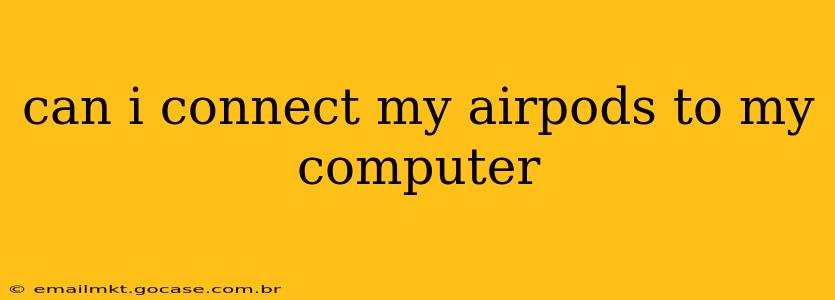Connecting AirPods to Your Computer: A Comprehensive Guide
Yes, you can connect your AirPods to your computer! Whether you're using a Mac or a Windows PC, the process is relatively straightforward, although it might vary slightly depending on your operating system and AirPods generation. This guide will walk you through the steps for both, addressing common questions and troubleshooting potential issues.
How do I connect my AirPods to my Mac?
Connecting your AirPods to a Mac is generally a seamless experience thanks to Apple's ecosystem. Here's how:
- Put your AirPods in their case and open the lid. Make sure your AirPods are charged.
- Place your AirPods case close to your Mac. The proximity helps with Bluetooth discovery.
- Open System Preferences. You can usually find this in your Applications folder or by clicking the Apple icon in the top-left corner of your screen.
- Click on Bluetooth. You'll see a list of available devices.
- Select your AirPods from the list. Your AirPods should appear as "AirPods [your AirPods name]". Click to connect.
That's it! Your AirPods should now be connected to your Mac. You can then use them for listening to audio, participating in video calls, and more.
How do I connect my AirPods to my Windows PC?
Connecting AirPods to a Windows PC is slightly more involved, as it relies on standard Bluetooth pairing.
- Put your AirPods in their case and open the lid. Ensure your AirPods are charged and ready to pair.
- Open the Settings app on your Windows PC. You can typically find this in the Start Menu.
- Go to "Devices" and then "Bluetooth & other devices."
- Turn on Bluetooth. Click the button to turn Bluetooth on. Your computer will start searching for nearby devices.
- Put your AirPods into pairing mode. To do this, press and hold the button on the back of your AirPods case until the LED light starts flashing white.
- Select your AirPods from the list of available devices. Your AirPods should appear under the list of available Bluetooth devices. Click to connect.
Once the connection is established, you should be able to use your AirPods with your Windows PC.
Why won't my AirPods connect to my computer?
Several reasons might prevent your AirPods from connecting to your computer:
- Low battery: Ensure both your AirPods and their charging case have sufficient charge.
- Bluetooth interference: Other Bluetooth devices nearby could interfere with the connection. Try turning off other Bluetooth devices or moving further away from potential sources of interference.
- Distance: Make sure your AirPods are within a reasonable distance from your computer.
- Outdated drivers: On Windows PCs, outdated Bluetooth drivers can sometimes cause connection problems. Check your computer's device manager to see if there are updated drivers available.
- Incorrect pairing mode: Make sure you've correctly put your AirPods into pairing mode (flashing white light).
If you continue to experience problems, try restarting both your computer and your AirPods. You may also need to remove your AirPods from your computer's Bluetooth list and try pairing again.
Can I use only one AirPod with my computer?
While designed for stereo sound, you can typically use a single AirPod with your computer. However, the experience may be limited. Mono audio will play from the single AirPod, and you might not have access to features like automatic ear detection.
How do I disconnect my AirPods from my computer?
To disconnect your AirPods from your computer, you can simply turn off Bluetooth on your computer or select your AirPods from the list of connected devices and choose to disconnect them.
This comprehensive guide should help you successfully connect your AirPods to your computer. Remember to check for updated drivers and troubleshoot common issues if you encounter any problems. Happy listening!