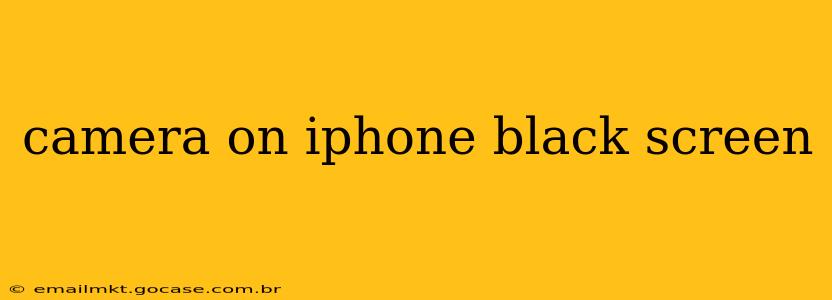Facing a frustrating black screen when you try to use your iPhone camera? Don't worry, you're not alone. This common issue can stem from various sources, from simple software glitches to more serious hardware problems. This comprehensive guide will walk you through troubleshooting steps to identify and fix the problem, getting you back to capturing memories in no time.
Why is my iPhone camera showing a black screen?
This seemingly simple problem can have several underlying causes. Let's explore the most common culprits:
- Software Glitches: Sometimes, a minor software bug can interfere with the camera app's functionality, leading to a black screen. This is often the easiest problem to fix.
- Faulty Camera App: A corrupted or malfunctioning camera app can also prevent it from working correctly. Reinstalling the app can often resolve this issue.
- Hardware Problems: In more serious cases, a problem with the iPhone's internal camera hardware, such as a damaged camera lens, sensor, or connection, may be to blame.
- Low Storage Space: If your iPhone is running low on storage, it may struggle to run demanding applications, like the camera.
- iOS System Issues: An outdated or corrupted iOS operating system can occasionally conflict with the camera app.
- Privacy Settings: While less likely to cause a complete black screen, incorrect privacy settings can restrict camera access for specific apps.
How do I fix my iPhone camera black screen?
Let's tackle troubleshooting step-by-step, starting with the simplest solutions and progressing to more involved ones.
1. Restart Your iPhone
The simplest solution often works wonders. A quick restart can clear temporary software glitches and resolve many minor issues:
- For iPhones with Face ID: Press and quickly release the volume up button, then press and quickly release the volume down button. Then, press and hold the power button until the slider appears. Slide to power off. After 30 seconds, power it back on.
- For iPhones with a Home button: Press and hold the power button until the slider appears. Slide to power off. After 30 seconds, press and hold the power button again to turn it back on.
2. Check for Low Storage
Insufficient storage can hinder app performance. Check your available storage space by going to Settings > General > iPhone Storage. If storage is low, delete unnecessary apps or files to free up space.
3. Force Quit the Camera App
Sometimes, the camera app might freeze or malfunction. Force quitting it can resolve this:
- For iPhones with Face ID: Swipe up from the bottom of the screen and pause slightly in the middle. Swipe left or right to locate the Camera app and swipe up to close it.
- For iPhones with a Home button: Double-click the Home button to access the app switcher. Locate the Camera app and swipe it up to close it.
4. Update Your iOS
An outdated iOS version can sometimes cause compatibility issues. Check for updates by going to Settings > General > Software Update. Download and install any available updates.
5. Reset All Settings
If the problem persists, resetting all settings to their defaults can sometimes resolve underlying software conflicts. This won't delete your data, but it will reset your customized settings: Settings > General > Transfer or Reset iPhone > Reset > Reset All Settings.
6. Reinstall the Camera App (Not possible)
It's not possible to reinstall the camera app itself as it's a core system application. This option is not available for the camera app on iPhones.
7. Check Privacy Settings (Camera Access)
Ensure that the Camera app has permission to access your camera. Go to Settings > Privacy & Security > Camera and verify that the Camera app is enabled.
8. Check for Hardware Damage
If none of the above steps work, you may have a hardware problem. Look closely at the camera lens for any physical damage. If you suspect hardware damage, contact Apple Support or visit an authorized repair center for professional diagnosis and repair.
What if my iPhone camera still shows a black screen after trying these steps?
If you've exhausted all the troubleshooting steps above and still face a black screen, a hardware malfunction is a strong possibility. Contact Apple Support or visit an authorized service provider for further assistance. They can diagnose the problem accurately and determine the best course of action, which may involve repair or replacement.
Remember to back up your iPhone data regularly to avoid data loss in the event of hardware failure. This guide offers comprehensive troubleshooting for an iPhone camera black screen. If the issue persists after trying these solutions, seek professional help.