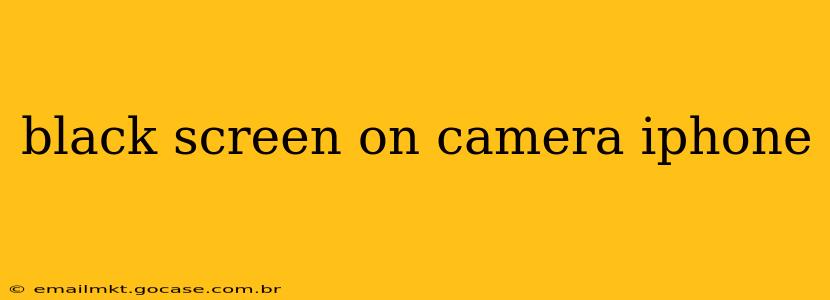A black screen on your iPhone camera can be incredibly frustrating, especially when you're trying to capture a precious moment. This comprehensive guide will walk you through troubleshooting steps to resolve this common issue, covering various scenarios and potential solutions. We'll explore both software and hardware possibilities, ensuring you get your camera working again quickly.
Why is my iPhone camera showing a black screen?
This problem can stem from several sources, ranging from simple software glitches to more serious hardware malfunctions. Let's dive into the most common causes:
Software Glitches
Often, the culprit is a minor software issue. A simple restart can often resolve temporary glitches affecting the camera app. Try these steps first:
-
Restart your iPhone: This is the most basic, yet often effective, troubleshooting step. A forced restart can clear temporary software bugs. For iPhones with a Home button, press and hold the Home and Power buttons simultaneously. For iPhone 7/8/SE (2nd generation), press and quickly release the volume up button, then the volume down button, and finally press and hold the side button. For iPhone X and later, press and quickly release the volume up button, then the volume down button, and finally press and hold the side button until you see the Apple logo.
-
Update your iOS: An outdated operating system can sometimes have compatibility issues with the camera hardware or app. Check for iOS updates in your device's Settings > General > Software Update. Installing the latest update might resolve the problem.
-
Check for low storage: Insufficient storage space can prevent apps from functioning correctly. Delete unnecessary files or apps to free up space. You can check your storage in Settings > General > iPhone Storage.
-
Close and reopen the Camera app: Sometimes, the app itself might freeze. Simply closing and reopening it can resolve the issue. Double-tap the home button (or swipe up from the bottom and hold) to access the app switcher, then swipe up on the Camera app to close it.
Hardware Problems
If software troubleshooting doesn't work, the problem might be hardware-related:
-
Camera lens is obstructed: Check if there's any dirt, debris, or a protective case obstructing the camera lens. Gently clean the lens with a microfiber cloth.
-
Camera hardware malfunction: This is a more serious issue. If the problem persists after trying all software troubleshooting steps, it might indicate a problem with your iPhone's camera hardware.
-
Water or physical damage: If your iPhone has been exposed to water or suffered physical damage, the camera hardware might be affected.
What to do if my iPhone camera is still showing a black screen?
If you've exhausted the basic troubleshooting steps and your iPhone camera is still displaying a black screen, consider these further actions:
Try a different app
Some third-party camera apps might be able to access the camera even if the default Camera app is malfunctioning. Download a different camera app from the App Store and see if it works. If it does, the issue likely lies with the default app, not the hardware.
Reset all settings
This will return your iPhone's settings to their factory defaults, without deleting your data. You'll find this option in Settings > General > Transfer or Reset iPhone > Reset > Reset All Settings. This can resolve software conflicts that might be interfering with the camera.
Restore your iPhone (as a last resort)
Restoring your iPhone as a new device will erase all data and reinstall the iOS. This is a drastic step, so make sure you have a backup of your important data before proceeding. You can do this through iTunes or Finder.
Contact Apple Support
If none of the above steps work, your iPhone likely needs professional repair. Contact Apple Support or an authorized service provider to get your device assessed and potentially repaired.
How do I prevent a black screen on my iPhone camera in the future?
- Regularly update your iOS: Keep your iPhone's software up-to-date to benefit from bug fixes and performance improvements.
- Keep your iPhone clean: Regularly clean the camera lens to prevent debris from obstructing it.
- Avoid dropping or damaging your phone: Handle your iPhone carefully to avoid physical damage.
- Use a protective case: A case can help protect your iPhone from damage.
Remember, if you suspect hardware damage, contacting Apple support directly is crucial to determining the best course of action and avoiding further complications. By systematically working through these troubleshooting steps, you should be able to identify and resolve the black screen issue on your iPhone camera.