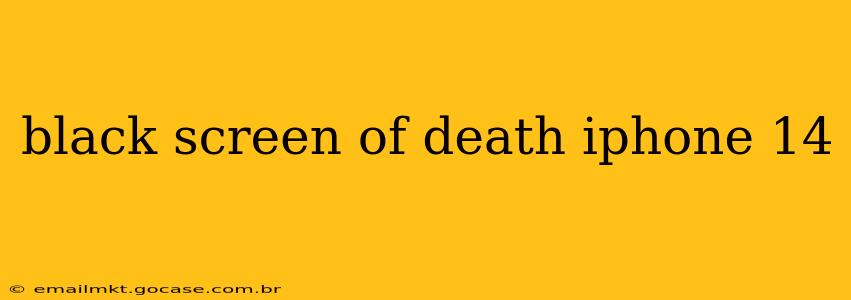The dreaded black screen. It's a nightmare for any iPhone user, and the iPhone 14 is no exception. Facing a black screen on your brand new (or not-so-new) iPhone 14 can be incredibly frustrating, leaving you feeling helpless and disconnected. But don't panic! This comprehensive guide will walk you through troubleshooting steps and potential solutions to get your iPhone 14 back up and running.
What Causes a Black Screen on an iPhone 14?
Before diving into solutions, it's crucial to understand what might be causing the problem. A black screen on an iPhone 14 can stem from various issues, ranging from minor software glitches to more serious hardware problems. Some common culprits include:
- Software glitches: A bug in iOS can sometimes lead to a frozen screen that appears black. This is often the easiest problem to fix.
- Low battery: A completely drained battery can result in a black screen. While seemingly obvious, it's a frequent cause often overlooked.
- Hardware failure: Problems with the display itself, the battery, or other internal components can cause a persistent black screen. This often requires professional repair.
- Water damage: Liquid damage can severely impact your iPhone's functionality, including causing a black screen.
- Dropped phone: Physical damage from a drop can lead to internal component failure.
How to Fix an iPhone 14 Black Screen
Let's tackle potential solutions, starting with the simplest and progressing to more involved steps.
1. Force Restart Your iPhone 14
This is the first and most important troubleshooting step. A force restart can often resolve minor software glitches causing the black screen. For the iPhone 14, the process is slightly different than older models.
To force restart your iPhone 14:
- Quickly press and release the Volume Up button.
- Quickly press and release the Volume Down button.
- Press and hold the Side button until the Apple logo appears.
This should take about 10-15 seconds. Once the Apple logo appears, your phone is restarting.
2. Check the Battery Level
Even if your phone doesn't show a low battery indicator, it could still be completely drained. Plug your iPhone 14 into a charger and let it charge for at least 30 minutes. If the screen remains black after this time, move on to the next steps.
3. Connect to a Computer
Connect your iPhone 14 to your computer (either Mac or PC) using a USB cable. If iTunes (or Finder on macOS Catalina and later) recognizes your device, it may be possible to restore your iPhone through a software update. This will erase all data on your device, so back up if possible.
4. Is it the Display or Something Else?
If your iPhone 14 is completely unresponsive (no vibration, no sounds), the problem might lie with the display itself or other internal components. This often requires professional repair. Check for any physical damage.
5. Seek Professional Help
If none of the above steps resolve the black screen issue, it's time to seek professional assistance. Take your iPhone 14 to an authorized Apple service center or a reputable repair shop. They can diagnose the problem and provide the necessary repairs.
Can a Black Screen on an iPhone 14 be Fixed at Home?
While some software issues can be resolved at home using the force restart method, more severe problems like hardware failures or liquid damage require professional repair. Attempting to fix complex hardware issues yourself can cause further damage and void your warranty.
What if My iPhone 14 Black Screen is Caused by Water Damage?
Water damage can cause irreparable harm to internal components. If you suspect water damage, do NOT attempt to charge the device or turn it on. Bring it immediately to an authorized service center for inspection and potential repair.
How Much Does it Cost to Fix an iPhone 14 Black Screen?
The cost of repair depends on the cause of the problem. Software issues are generally free to fix (via a force restart or software update), while hardware failures can incur significant costs. Contact an authorized service center for an accurate quote.
Remember, prevention is key! Always use a protective case and screen protector to minimize the risk of damage. Regular software updates can also help prevent software glitches that may lead to a black screen.