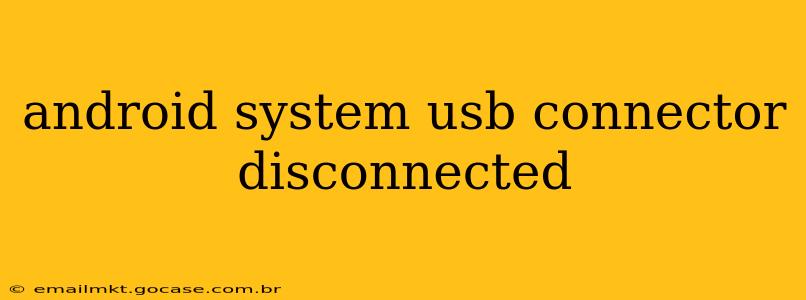Experiencing the frustrating "Android System USB connector disconnected" error? This message, popping up unexpectedly, can interrupt data transfers, charging, and even prevent your Android device from recognizing connected peripherals. Let's dive into the common causes and effective solutions to resolve this issue.
Why Does My Android Device Say "USB Connector Disconnected"?
This error message stems from a communication breakdown between your Android device and the USB port or cable. It signifies that the connection isn't stable or has been interrupted. Several factors can trigger this:
- Loose Connection: The most frequent culprit is a simple, loose connection between your device's USB port and the cable or the computer's USB port. Even a slight shift can disrupt the connection.
- Faulty USB Cable: Damaged or worn-out USB cables are a common cause. Internal wiring problems can lead to intermittent connectivity issues.
- Damaged USB Port: Over time, the USB port on your Android device or your computer can become damaged, leading to connection problems. Physical damage or debris can also interfere with the connection.
- Software Glitches: Software bugs within your Android operating system or the computer's operating system can occasionally interfere with USB communication.
- Driver Issues (PC): If you're connecting to a computer, outdated or corrupted drivers can prevent proper recognition of your Android device.
- Power Issues: Insufficient power supply to the device or the USB port can interrupt the connection. This is more likely if you're using a low-power USB port or a damaged charging cable.
- Incompatible USB Hub: If you're using a USB hub, it might not provide sufficient power or data transfer capabilities for your device.
How Can I Fix the "Android System USB Connector Disconnected" Error?
Let's tackle troubleshooting step-by-step:
1. Check the Connections
- Reseat the Cable: Carefully disconnect and reconnect the USB cable to both your Android device and the computer (or charger). Make sure the connection is secure and firm.
- Try a Different USB Port: Try plugging your device into a different USB port on your computer or charger.
- Try a Different USB Cable: Use a different, known-good USB cable to eliminate the possibility of a faulty cable.
2. Inspect the USB Ports
- Check for Debris: Carefully inspect the USB ports on both your Android device and your computer for any dust, debris, or lint that might be obstructing the connection. Use compressed air to clean the ports gently.
- Check for Physical Damage: Look for any signs of physical damage to the USB ports, such as bent pins or cracks.
3. Software Troubleshooting
- Restart Your Devices: Restart both your Android device and your computer. This simple step often resolves temporary software glitches.
- Update Drivers (PC): If connecting to a PC, ensure you have the latest USB drivers installed. Check your computer's device manager for any driver updates.
- Update Your Android OS: Make sure your Android operating system is up-to-date. Software updates often include bug fixes that can resolve connection issues.
4. Power Considerations
- Use a Wall Charger: Instead of a computer's USB port, try charging your device with a dedicated wall charger. This ensures sufficient power supply.
- Try a Different Power Source: If using a USB hub, try connecting directly to a wall outlet or a different USB port on your computer.
5. What if none of the above works?
If you've tried all the above steps and the issue persists, you might need to consider more drastic measures:
- Factory Reset (Android): As a last resort, you could try factory resetting your Android device. Remember to back up your data before doing this!
- Hardware Repair: If the problem appears to be hardware-related (damaged USB port), you may need professional repair services.
By following these troubleshooting steps, you should be able to identify and resolve the "Android System USB connector disconnected" error. Remember to proceed methodically, starting with the simplest solutions and gradually moving to more advanced ones. If the problem persists despite your efforts, seeking professional help is recommended.