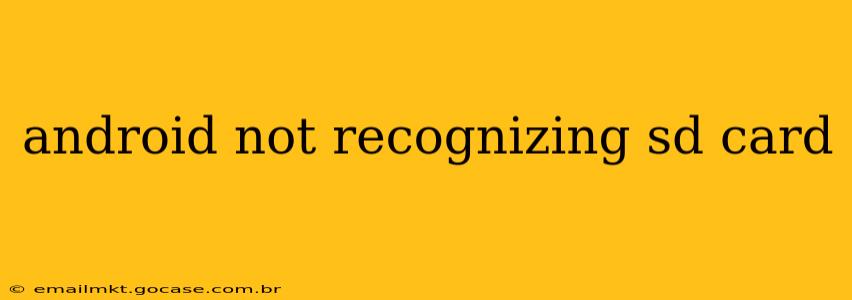Is your Android phone or tablet refusing to acknowledge your SD card? This frustrating issue can stem from various sources, but with systematic troubleshooting, you can often resolve the problem. This guide explores common causes and provides step-by-step solutions to get your SD card working again.
Why Isn't My Android Device Detecting My SD Card?
This is a frequently asked question, and the answer often isn't straightforward. Several factors can contribute to your Android device's inability to recognize an SD card. These include:
- Faulty SD Card: The SD card itself might be damaged, corrupted, or simply failing.
- Incorrect SD Card Insertion: Ensure the card is properly inserted into the slot.
- Software Glitches: Bugs in the Android operating system or SD card reader software can prevent detection.
- File System Issues: Incompatibility between the SD card's file system and Android could be the culprit.
- Damaged SD Card Reader: The SD card slot on your device may be physically damaged or malfunctioning.
- Insufficient Power: In rare cases, insufficient power to the SD card slot can hinder recognition.
How to Fix "Android Not Recognizing SD Card"
Let's tackle troubleshooting step-by-step. The order of these steps is generally recommended, starting with the simplest solutions:
1. Check the SD Card and Slot
- Proper Insertion: Carefully remove and reinsert the SD card. Make sure it's fully seated and oriented correctly. Refer to your device's manual if you're unsure about the correct orientation.
- Physical Inspection: Visually inspect the SD card for any signs of physical damage like bending, cracks, or dirt. Similarly, examine the SD card slot on your device for any debris or obstructions. Gently clean the slot using compressed air (avoid using liquids).
2. Try the SD Card in Another Device
This step is crucial for determining if the problem lies with the SD card or your Android device. Try inserting the SD card into another device (computer, tablet, camera) to see if it's recognized. If it's detected on another device, the problem is likely with your Android device. If it's not detected on any device, the SD card itself is likely faulty.
3. Restart Your Android Device
A simple restart often resolves temporary software glitches that might be preventing SD card recognition.
4. Check for Software Updates
Ensure your Android operating system and any SD card reader apps are up to date. Outdated software can sometimes cause compatibility issues.
5. Reformat the SD Card (Data Loss Risk!)
Caution: This step will erase all data on the SD card. Only proceed if you have backed up any important data.
- Format from Android: If your Android device recognizes the SD card (even if it's showing as empty), you might be able to format it from the device's settings. Go to Settings > Storage > SD Card (or similar). Look for a format option.
- Format from Computer: Connect your SD card to a computer. Format it using your computer's file explorer or disk management utility. Choose a file system compatible with Android, such as FAT32 or exFAT.
6. Check File System Compatibility
Ensure the SD card's file system is compatible with your Android device. FAT32 and exFAT are generally well-supported.
7. Clear Cache and Data of Storage Apps
Occasionally, cached data from storage management apps can interfere with SD card recognition. Go to your Android's settings, find the app manager, and locate the storage management apps. Clear the cache and data of these apps. Important: This may require a restart to take full effect.
8. Factory Reset (Last Resort, Data Loss!)
A factory reset is a drastic measure that should only be considered as a last resort and only after backing up important data. This will reset your device to its factory defaults, which might resolve software-related issues. However, this erases all data on your device.
9. Seek Professional Repair
If none of the above steps resolve the issue, the problem might be a hardware fault with your device's SD card reader. In this case, you'll need to seek professional repair.
By following these steps, you should be able to diagnose and hopefully fix the problem of your Android device not recognizing your SD card. Remember to back up your data regularly to mitigate potential data loss during troubleshooting.