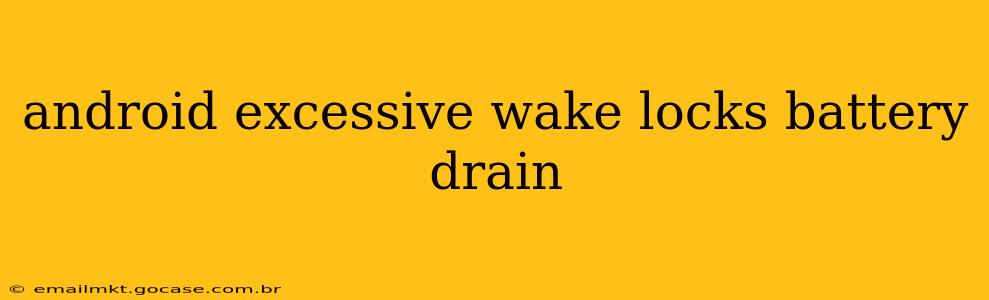Android devices, while incredibly versatile, can sometimes suffer from excessive battery drain. One common culprit is the overuse of wake locks. This detailed guide will explain what wake locks are, why they cause battery drain, how to identify the offenders, and what steps you can take to resolve the issue and improve your battery life significantly.
What are Wake Locks?
In simple terms, a wake lock prevents your Android device from going to sleep. While necessary for certain functions (like actively using an app or making a phone call), excessive or prolonged wake locks keep your processor, screen, and other components running, leading to rapid battery depletion. Imagine keeping your car engine running constantly; that's essentially what excessive wake locks do to your phone's battery. They're a crucial part of Android's power management system, but improperly managed, they wreak havoc.
Why Do Excessive Wake Locks Drain My Battery?
The primary reason excessive wake locks drain your battery is that they prevent the device from entering low-power states. When your phone is idle or not actively using resources, it enters various sleep modes to conserve energy. Wake locks bypass these energy-saving mechanisms, keeping various components active and consuming power unnecessarily. This constant activity translates directly to faster battery drain, leaving you frustrated with needing to constantly recharge.
How to Identify Apps Causing Excessive Wake Locks
Several methods can help you identify which apps are responsible for excessive wake locks:
1. Using Battery Usage Statistics (Built-in Android Feature):
Most Android versions provide built-in tools to monitor battery usage. These usually show a breakdown of which apps have consumed the most battery power. While it may not explicitly state "wake locks," high battery consumption by a specific app often indicates potential wake lock issues. Look for apps using significantly more battery than expected, relative to their usage.
2. Using Third-Party Battery Monitoring Apps:
Several third-party apps offer more detailed battery analysis than the built-in options. These apps often provide information on wake lock usage, allowing you to pinpoint the culprit apps more precisely. However, exercise caution when using third-party apps and choose reputable ones with positive reviews.
3. Examining the Kernel Log (Advanced Users):
For advanced users comfortable with the command line, examining the kernel log (typically accessed via adb logcat) can reveal detailed information about wake lock activity. This method is significantly more technical and requires a deeper understanding of Android's inner workings.
How to Fix Excessive Wake Locks and Improve Battery Life
Once you've identified the apps causing excessive wake locks, here's how to address the problem:
1. Update Apps:
Outdated apps often contain bugs that can lead to wake lock issues. Updating your apps to the latest versions from the Google Play Store can resolve many problems.
2. Uninstall or Disable Problematic Apps:
If updating doesn't resolve the issue, uninstalling or disabling the offending apps is the next step. If you rely heavily on the app, look for alternatives.
3. Contact App Developers:
For persistent problems with specific apps, consider contacting the app developers directly and reporting the issue. They might be able to provide a fix in a future update.
4. Restart Your Device:
A simple restart can often resolve temporary wake lock issues. This clears out any lingering processes and allows the operating system to reset itself.
5. Check for Malware:
Excessive background activity and unusual battery drain can sometimes indicate the presence of malware. Perform a full scan using a reputable antivirus app.
6. Factory Reset (Last Resort):
As a last resort, a factory reset can resolve deep-seated issues related to wake locks and other battery drain problems. This should only be considered after exhausting all other options, as it will erase all data on your device. Always back up important data before performing a factory reset.
Why is my phone using so much battery overnight?
One of the most common complaints related to battery drain is excessive consumption overnight. This is often due to apps performing background tasks, syncing data, or failing to enter a proper sleep state. Many of the solutions above, particularly updating, uninstalling problematic apps, or checking for malware, should also address overnight battery drain.
How do I fix high battery drain on Android?
High battery drain on Android is often multi-faceted. While excessive wake locks are a major factor, other contributing elements include: screen brightness, location services, Wi-Fi/Bluetooth settings, and background app activity. Addressing all these aspects will lead to significant battery improvements.
What is partial wake lock in Android?
A partial wake lock keeps the CPU running but allows the device to enter a lower power state, minimizing battery consumption compared to a full wake lock.
By carefully monitoring your battery usage, identifying problematic apps, and implementing the solutions outlined above, you can significantly reduce the impact of excessive wake locks and improve your Android device's battery life. Remember, proactive monitoring and maintenance are key to maintaining optimal battery performance.