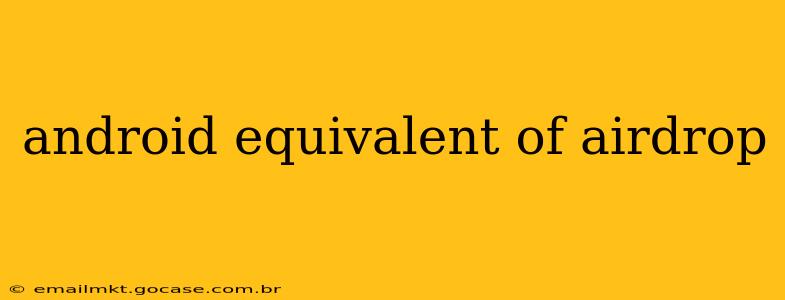AirDrop, Apple's elegant file-sharing system, has long been lauded for its ease of use and speed. While Android doesn't have a direct, single equivalent, there are several ways to achieve similar functionality, each with its own strengths and weaknesses. This guide explores the best Android options for sharing files quickly and easily, addressing common questions surrounding this topic.
What is the Closest Android Equivalent to AirDrop?
There isn't one single perfect equivalent to AirDrop on Android. AirDrop's seamless integration within the Apple ecosystem is hard to replicate. However, several methods offer comparable functionality, depending on your needs and the devices involved. These include:
-
Nearby Share: Google's built-in solution is probably the closest Android equivalent. It allows for quick and easy sharing of files between nearby Android devices, and even with some Windows PCs and Chromebooks. It's fast, reliable, and requires minimal setup.
-
Bluetooth: A long-standing technology, Bluetooth remains a viable option for transferring smaller files between Android devices. While not as fast or seamless as Nearby Share or AirDrop, its ubiquitous nature makes it a useful fallback.
-
Wi-Fi Direct: This technology allows two devices to connect directly to each other over Wi-Fi without needing a router. It's suitable for larger files but requires both devices to support it and can be slightly more complicated to set up than other methods.
How to Use Nearby Share on Android?
Nearby Share is often pre-installed on modern Android devices. If not, you may need to download the app through the Google Play Store. Here's how it works:
-
Enable Nearby Share: Go to your device's settings, find "Connected devices," and select "Nearby Share." You can customize visibility settings (e.g., sharing with everyone, your contacts, or only visible to specific people).
-
Select File to Share: Open the file you want to send (photo, video, document, etc.). Look for the share icon and choose Nearby Share from the options.
-
Select Recipient: A list of nearby devices should appear. Select the recipient device.
-
Accept Transfer: The receiving device will need to accept the transfer before the file is sent.
What are the Differences Between AirDrop and Nearby Share?
While both aim to facilitate easy file sharing, key differences exist:
-
Platform Ecosystem: AirDrop is tightly integrated within the Apple ecosystem, working seamlessly between iPhones, iPads, and Macs. Nearby Share works across Android devices, and offers some cross-platform compatibility with Windows and Chromebooks, but it’s not as universally integrated.
-
Range: Both have comparable ranges within a reasonable proximity, generally within a few meters.
-
Speed: Both are typically quite fast, with Nearby Share proving generally comparable to AirDrop in terms of speed for most file sizes.
-
File Types: Both generally support a wide variety of file types.
Can I Use AirDrop on Android?
No, AirDrop is a proprietary Apple technology and isn't available on Android devices.
Is There a Third-Party App That Mimics AirDrop on Android?
Several third-party apps claim to offer AirDrop-like functionality. However, it's crucial to carefully consider the security and privacy implications of using such apps, as they might request extensive permissions. Stick to officially supported methods like Nearby Share whenever possible.
What's the Best Way to Share Large Files Between Android Devices?
For large files, Nearby Share is a solid choice. Its speed and reliability make it an excellent option for transferring sizable data between nearby Android devices.
In conclusion, while a perfect AirDrop equivalent doesn't exist on Android, Nearby Share provides a compelling alternative for quick and easy file sharing between Android devices and some other platforms. Understanding the available options helps you choose the most effective method for your specific needs.