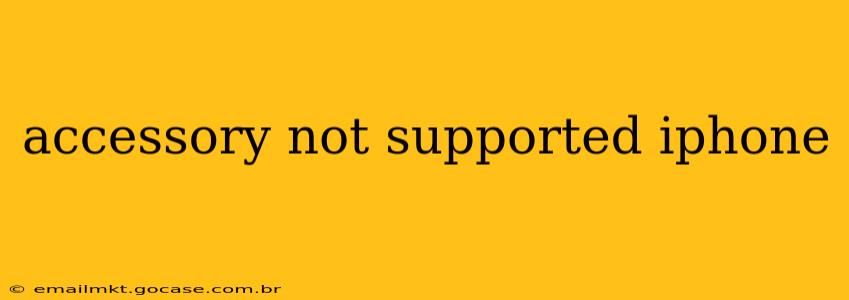Is your iPhone displaying the dreaded "Accessory Not Supported" message? This frustrating error can pop up when you connect various accessories, leaving you scrambling for solutions. This comprehensive guide will delve into the reasons behind this error, provide troubleshooting steps, and offer preventative measures to keep your iPhone accessories working flawlessly.
What Causes the "Accessory Not Supported" Error on iPhone?
The "Accessory Not Supported" message on your iPhone typically signifies a problem with the connection between your device and the accessory. Several factors can contribute to this issue:
-
Incompatible Accessories: The most common cause is using an accessory not designed for your specific iPhone model or iOS version. Older accessories might not be compatible with newer iPhones, and vice versa. Always ensure your accessory is explicitly stated as compatible with your iPhone's model.
-
Damaged Charging Port or Cable: A bent, damaged, or dirty charging port on your iPhone or a frayed or faulty charging cable can disrupt the connection and trigger the error. Debris in the port can also interfere with the connection.
-
Software Glitches: Occasionally, software bugs within your iPhone's operating system can lead to connectivity issues, resulting in the "Accessory Not Supported" message.
-
Power Issues: Insufficient power supply can sometimes cause this error, particularly with accessories that demand higher power.
-
Authentication Problems (MFi Certification): Many accessories, especially charging cables and adapters, require "Made for iPhone" (MFi) certification. Non-certified accessories may not be recognized by your iPhone, leading to this error.
Why is My iPhone Saying "Accessory Not Supported" When I Plug in My [Specific Accessory]?
This question is crucial because the solution often depends on the type of accessory causing the problem. For example, if the issue occurs with:
Charging Cables:
-
Check for Damage: Carefully inspect both the cable and the charging port on your iPhone for any signs of physical damage, bending, or debris. Clean the port gently with a soft, dry brush or compressed air.
-
Try a Different Cable: Use a different, known-good Apple-certified or MFi-certified Lightning cable to rule out a cable problem.
-
Try a Different Power Source: Plug your iPhone into a different power outlet or wall adapter to eliminate the possibility of a power supply issue.
Headphones or Earbuds:
-
Check for Compatibility: Verify that your headphones are compatible with your iPhone model and iOS version. Some older headphones may not work with newer iPhones.
-
Clean the Headphone Jack (if applicable): If you're using a 3.5mm headphone jack adapter (for iPhones without a headphone jack), ensure it's clean and free from debris.
Other Accessories:
-
Check Compatibility: Consult the accessory's documentation to confirm its compatibility with your iPhone model and iOS version.
-
Restart Your iPhone: A simple restart can often resolve minor software glitches causing connectivity issues.
How Do I Fix the "Accessory Not Supported" Error on My iPhone?
Beyond the accessory-specific troubleshooting above, here are some general fixes:
-
Restart Your iPhone: This simple step can resolve many temporary software glitches.
-
Update Your iPhone Software: Ensure your iPhone is running the latest iOS version. Updates often include bug fixes that address connectivity problems.
-
Reset All Settings: This option will reset all your iPhone's settings to their defaults. It's a more drastic step, but it can resolve some persistent software issues. Note: this won't erase your data.
-
Restore Your iPhone (As a Last Resort): If all else fails, you may need to restore your iPhone to its factory settings. This will erase all data, so back up your iPhone beforehand.
-
Contact Apple Support: If the problem persists after trying these troubleshooting steps, contact Apple Support for further assistance. They can help diagnose the issue and determine if your device requires repair.
How Can I Prevent the "Accessory Not Supported" Error?
-
Use Authentic Accessories: Stick to Apple-certified or MFi-certified accessories to ensure compatibility and prevent authentication problems.
-
Carefully Handle Your Accessories and iPhone: Avoid bending or damaging your charging cables and keep your iPhone's charging port clean and free from debris.
-
Regularly Update Your iPhone Software: This is crucial for maintaining optimal performance and preventing software-related issues.
By following these steps and preventative measures, you can significantly reduce the likelihood of encountering the frustrating "Accessory Not Supported" message on your iPhone. Remember, always prioritize using high-quality, certified accessories for a seamless and trouble-free experience.